Key takeaways
- ClickUp forms automatically create assigned tasks from submissions to simplify workflows.
- The drag-and-drop builder allows adding custom fields and conditional logic with ease.
- Map form fields to populate task details like assignee, due date, tags, etc. automatically.
- Share forms via URLs, embed codes, and Zapier integrations with other apps.
- Customize form design, themes, colors, and branding for a professional look.
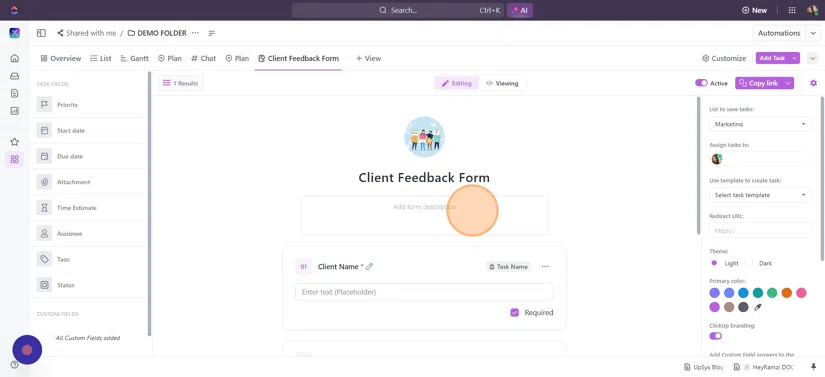
Introduction to ClickUp Forms
ClickUp's forms simplify data collection and task automation with an easy-to-use drag-and-drop builder. You can create customizable forms with fields like text boxes, dropdowns, and checkboxes, making information capture efficient.
ClickUp forms provide cost-effective benefits. They eliminate the need for extra subscriptions and manual data export. As an alternative to tools like Tally or Typeform, they show to create forms that excel at collecting structured feedback. They also replace the need for separate data collection apps like Google Forms or JotForm by smoothly integrating data into ClickUp.
In this article about ClickUp forms tutorial, we explain everything you need to know about ClickUp Forms!
We also made a video about ClickUp forms if you prefer video format:
What are ClickUp Forms and How Do They Work?
ClickUp forms automatically generates tasks from each submission, with the ability to pre-map form field values into task details like assignee, due date, priority, attachments, etc. This eliminates manual data entry and immediately assigns follow-up work from passive form data.
You can effortlessly add a variety of field types like text boxes, number fields, date pickers, dropdown menus, and checkboxes to tailor the form to your exact needs. The ClickUp form builder itself is user-friendly, with a drag-and-drop interface that makes designing and organizing your form quite quite straightforward.
They can be used for various purposes, such as gathering feedback, managing requests, conducting surveys, or collecting data for tasks and projects.
Benefits of Using ClickUp Forms
Forms ClickUp are changing the way businesses handle task management and data collection. This integration of form data into actionable tasks increases organization, collaboration, and productivity.
Here are the key benefits of using Click Up forms:
- Workflow Automation: Forms enable workflow automation, saving hours of manual data entry and follow-ups.
- Task Automation: Automatically generate tasks from each response, turning passive data into active work items.
- Custom Task Settings: Assign tasks to specific lists, and set default assignees, statuses, due dates, etc. For example, sales forms can simplify follow-up task assignments for sales teams, while support forms facilitate assignments for customer service reps.
- Auto-Populate Task Fields: Link form fields directly to task values like custom fields, assignees, tags, dates, etc., eliminating copy-pasting.
- Centralized Data Collection: Collect data from various sources like sales contacts, support tickets, and project forms in one collaborative workspace, accessible to all relevant teams.
How to Create Forms in ClickUp
Adding a ClickUp Form View
- Navigate to the Space, Folder or List.
- If you create the form in a Space or Folder, you'll have to pick the list where you want the form responses to be saved.
- Click the "+" button
- Select "Form" to add a new Form view.
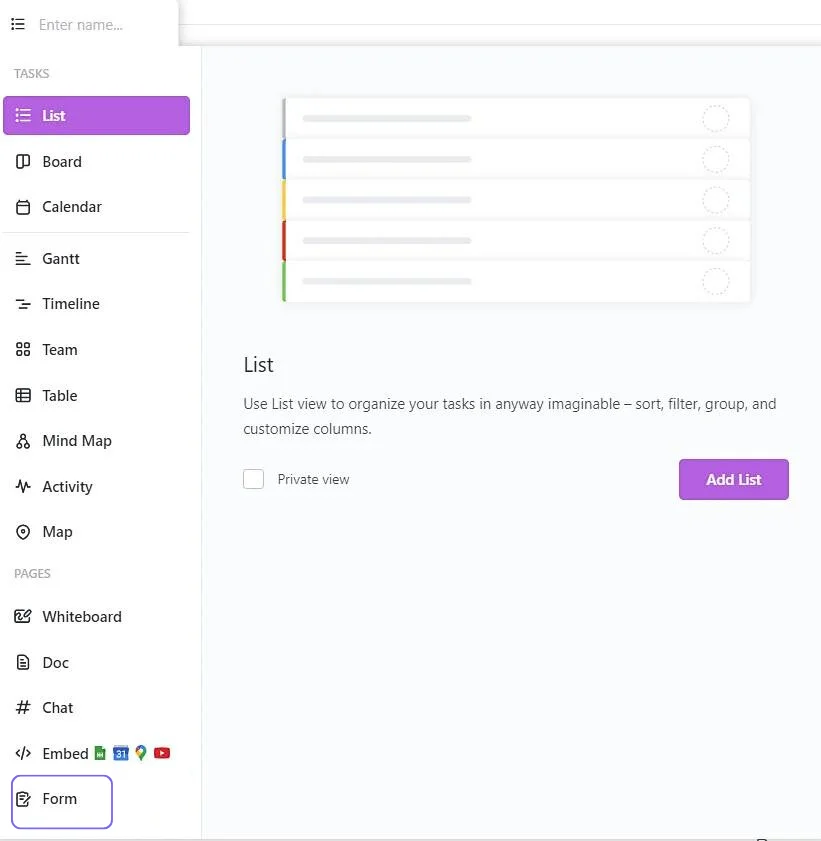
This will create a separate Form tab that contains the ClickUp form builder. It also sets the destination list for submitted responses.
Building Your Form
- Next, use the left sidebar to drag and drop fields into your form. Mix and match from the built-in ClickUp fields, custom fields, and field types like text boxes, dropdowns, multiple choice, etc.
- Arrange the fields visually in how you want them ordered. You can always come back later and add, remove, or reorder fields as needed.
Form Field Types
ClickUp supports all the field types you need to build forms for any use case. Select a mix of built-in ClickUp task fields and custom field types when creating your form.
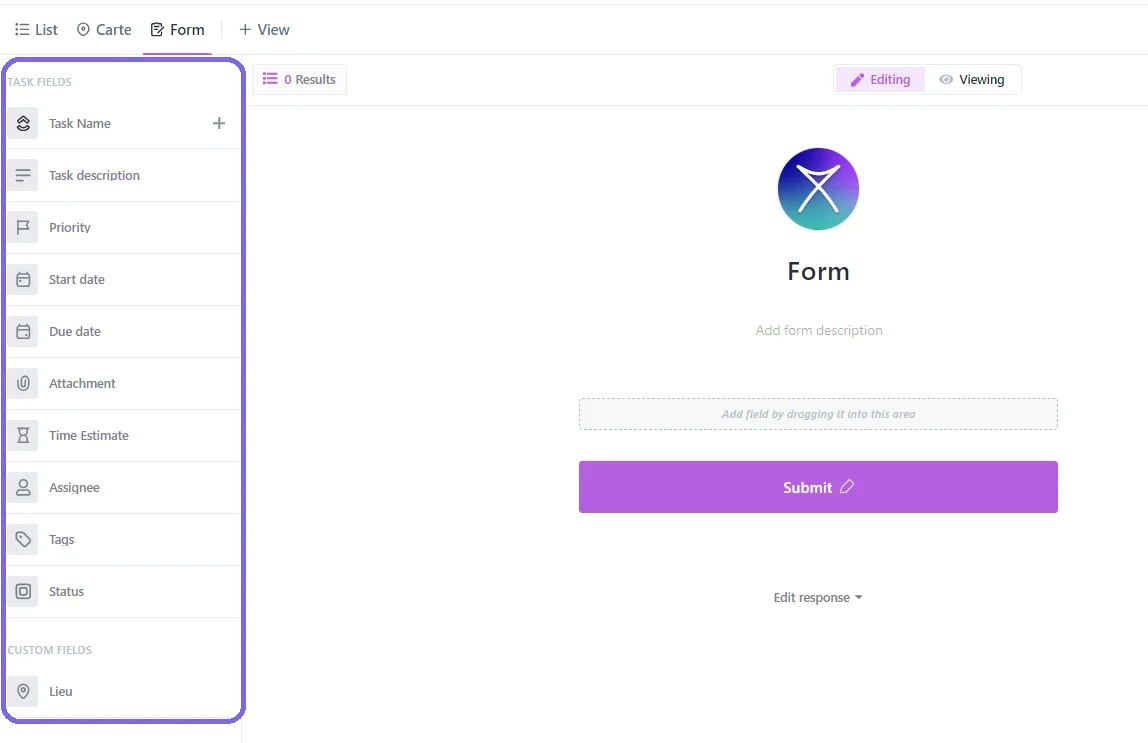
Built-In Task Fields
ClickUp allows adding fields like Status, Assignee, Tags, Dates, and more. Using these fields automatically maps form data to matching task values.
Task fields to add:
- Priority
- Assignee
- Start Date
- Due Date
- Attachments
- Time Estimate
- Tags
- Status
Custom Field Types
Create new fields as needed by adding Custom Field types like:
- Text
- Long Text
- Dropdown
- Checkboxes
- Number
- Date
- Website URL
- Ratings
This flexibility allows customizing forms to capture all data types required for your tasks and workflows. Use a mix of built-in and custom fields tailored to your needs.
Customizing ClickUp Forms
Customizing Your Form Settings
Here are some ways to customize your form settings in ClickUp:
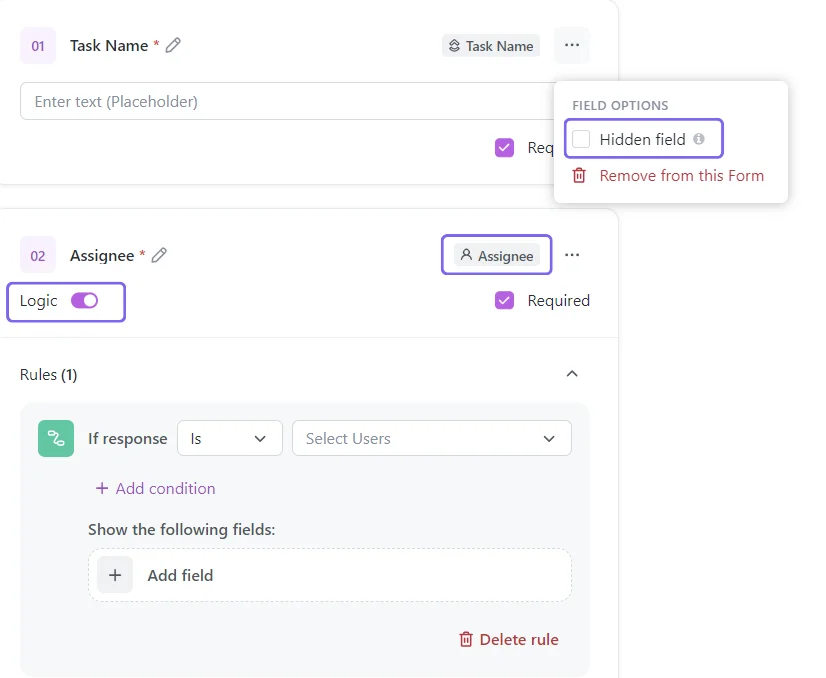
Hidden Fields: Hide fields with known values to simplify completion. Hidden fields auto-populate based on your unique form URL. For example, pre-populate an event registration form with the event name and date.
Conditional Logic: Show or hide fields based on a previous response to create dynamic, customized experiences. Use ClickUp forms conditional logic to reveal follow-up fields based on selections. This captures more relevant, detailed data.
Assigning Tasks: Automatically assign form tasks to specific team members based on responses. Assign support tickets to appropriate reps based on issue type selected in the form.
Adding Labels: Insert custom field values and responses directly into the task description, adding context for easier search and review.
Form Customization: Choose form themes, colors, branding, and design right from the builder. Match forms to your brand style guide by adding logos, colors, and themes.
Customizing Your Form Design
ClickUp simplifies form creation and sharing and prioritizes user experience. Make forms visually appealing and on-brand. ClickUp provides these visual customization options:
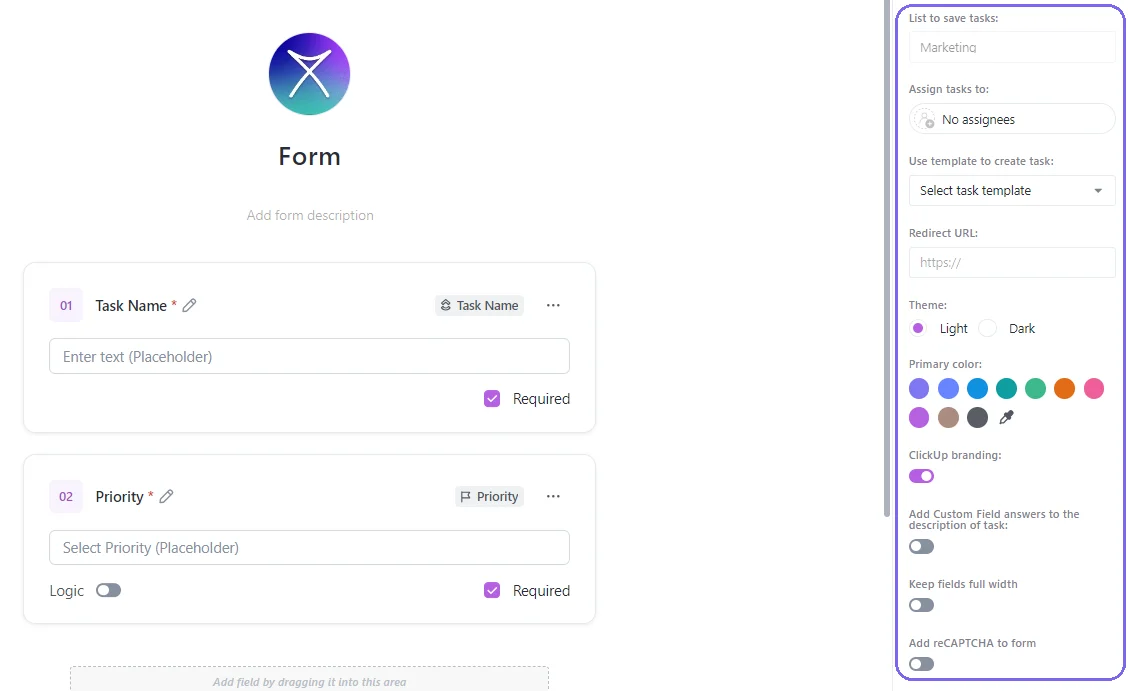
Themes and Branding: Select color schemes, add your logo and styles, customize themes, and more. This allows smooth integration of your visual brand identity into forms.
Button Colors: Choose button colors aligning with brand guidelines, helping brand consistency. Choosing primary button colors is a subtle yet powerful branding tool.
Layout Options: ClickUp understands one size does not fit all in form design. It offers multiple layout options like popup modals, full-page displays, or embedded forms. Choose layouts fitting your use case.
Confirmation Messages: Tailor confirmation messages shown after submission. With extensive design customization, ClickUp makes professional, high-converting branded forms easy.
Sharing and Analyzing Forms
ClickUp's form sharing capabilities extend to both internal collaboration and external sharing. Once ready, you can make forms accessible through efficient sharing. Reach your audience and boost engagement. Once receiving submissions, analyze the data by parsing responses.
Sharing Your Form
For sharing your form, ClickUp offers several options:
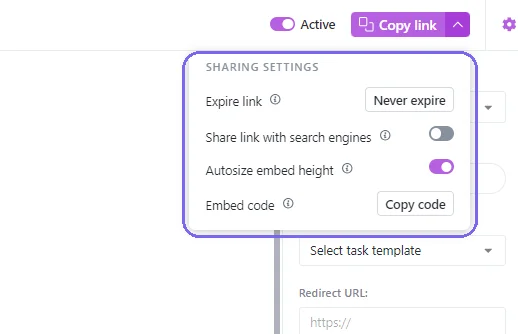
Get Shareable Link and Embed Code: In Form Settings, copy the public URL to share directly or generate embed code to allow embedding forms in a webpage.
Direct Link Sharing: Facilitate form link sharing through email, chat, social media, QR codes, etc. Recipients can instantly access the live form.
HTML Embedding: Use HTML embed codes to incorporate forms into landing pages, websites, apps, and more. Customize options like auto-height and branding visibility.
Prepopulating with URL Params: Append hidden field names and values to the public URL string. This prepopulates hidden fields when respondents access forms.
Analyzing Responses
In ClickUp, analyzing responses is simplified and insightful. Here are the methods available:
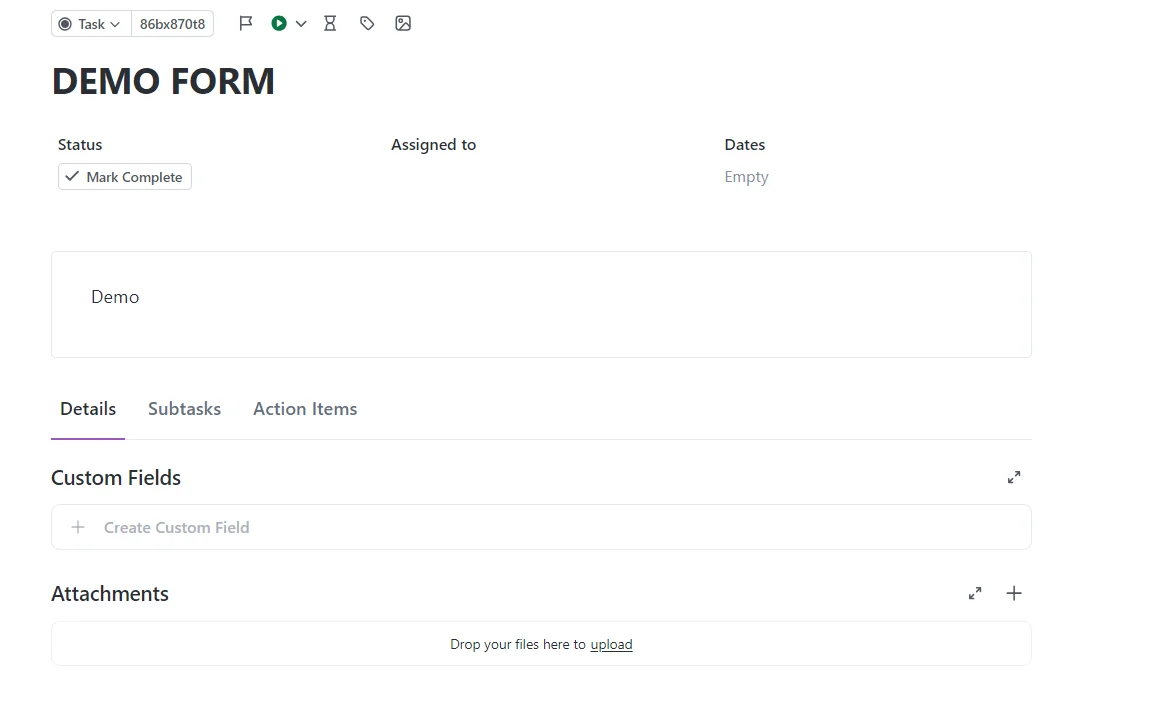
Exporting Data to CSV: Easily export all form data into a spreadsheet for filtering, parsing, and in-depth analysis.
Creating Tasks: Convert form submissions into actionable tasks assigned to your team. Add labels, statuses, and dates to simplify workflow.
Adding Responses to Tasks: Insert submission details and field data directly into task descriptions, adding useful context. This is especially helpful for survey creation where understanding the nuances of each response is important.
Searching and Organizing: Leverage ClickUp's robust search and filters to quickly find and organize relevant tasks based on form response info.
Additional Functionality in ClickUp Forms
In this section, we’ll look into the additional functionalities offered by ClickUp that enhance user experience and data management.
Form Security
ClickUp prioritizes the security of your forms and data. It offers enterprise-grade security features to ensure that your information is always protected.
SSL Encryption: One of the key security features is the use of 256-bit SSL (Secure Socket Layer) encryption for data transmission. This encryption technology ensures that any data sent through ClickUp forms is securely encrypted during transit.
Privacy Regulations Compliance: ClickUp forms adhere to GDPR compliance, as well as CCPA, and other global data protection regulations.
Secure Data Handling: Beyond encryption during transmission, ClickUp ensures that form data is handled and stored securely. ClickUp takes data protection seriously.
Integrations and Connections
ClickUp forms offer a range of powerful functionalities through integration options and connections that enhance your workflow. Following are some of ClickUp’s integrations and connection features:
Connect to Apps via Zapier: Integrate with thousands of apps and project management tools through Zapier. Automatically send data to CRMs, support desks, databases, and more. This functionality allows you to create automated workflows that send data from your forms to other important project management tools.
Embed Forms on Webpages: Embed forms on your website or landing pages using ClickUp's generated embed code. This feature simplifies the process of collecting data from your website visitors.
Populate External Systems: Push form data to business systems like Salesforce, HubSpot, Jira, and countless others via native and Zapier integrations. It's a convenient way to centralize data and keep all your tools up to date.
Real-World Use Cases For Forms in ClickUp
ClickUp forms are very flexible and useful across many business needs. Here are some real-life scenarios where they can be incredibly handy:
Client Feedback Forms
If you want to hear directly from your clients about their experiences with your products or services. ClickUp forms provide an easy way for your clients to share their thoughts, reviews, and testimonials. It's like having a direct line to your customers' insights.
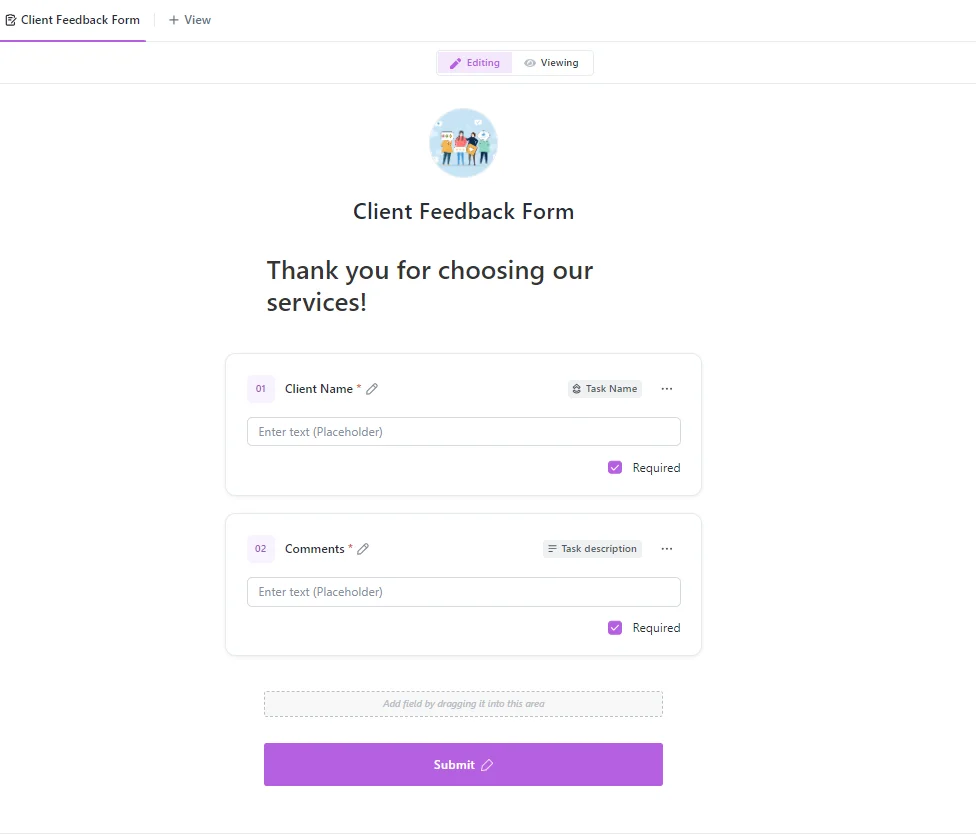
Internal Request Forms
There are often internal requests at like IT support, HR inquiries, or legal matters at workplaces. ClickUp forms can be customized to create efficient channels for these requests. It's like having dedicated inboxes for different departments to ensure smooth operations.
Event Registration Forms
If you're planning events like conferences, webinars, or workshops, you know how hectic it can be to manage registrations and track attendees. ClickUp event registration forms simplify this process. It's like having a personal assistant handling RSVPs, collecting attendee details, and managing payments - event management made easy.
Lead Generation Forms
In marketing and sales, finding potential customers (leads) is important for growth. ClickUp forms can be tailored into lead generation forms that act like virtual nets, capturing information from various sources like website landing pages, ads, or property listings. This allows expanding your customer base and increasing revenue effectively.
Conclusion and Recommendations
ClickUp's built-in forms provide great value by simplifying data collection and turning passive form data into actionable tasks.
With multiple form options, conditional logic, task automation, and design customization, ClickUp forms can optimize workflows across sales, marketing, HR, and support—any department.
Here are some best practices to get the most from ClickUp forms:
- Only include essential fields to avoid form dropout
- Use conditional logic to reveal additional fields when needed
- Customize themes, colors, and branding for professionalism
- Analyze submissions with CSV exports and saved views
- Integrate with other tools via Zapier to extend the utility
- Test forms thoroughly before launch to identify and fix issues.
UpSys Support for ClickUp
At UpSys, we specialize in helping teams optimize their project management processes using ClickUp. Whether you are considering adopting ClickUp or looking to maximize its potential for your team, our expertise in setup, consulting, coaching, and training will ensure you get the most out of this versatile tool.
Contact us to learn how we can tailor ClickUp to fit your team's unique needs and propel your project management to new heights.
Got a project with ClickUp?
Book a call Now 🗓️Supercharge your business today








