In today's busy work world, managing tasks well and understanding data are key to getting things done. Many people use ClickUp to organize their work. But when they need to look at their data closely or share it with others who don't use ClickUp, it can take a lot of time. That's where ClickUp to Sheets comes in. This new tool makes it easy to move your data from ClickUp to spreadsheets, changing how we work with our task data for the better.
Key Takeaways:
- ClickUp to Sheets is a powerful Google Sheets add-on that syncs ClickUp tasks effortlessly, bridging the gap between Google Sheets and ClickUp.
- The tool allows for customizable exports, real-time updates, and multiple list syncing.
- It saves time and improves data analysis capabilities compared to manual ClickUp exports.
- Future updates will include automated syncing, two-way integration, and subtask syncing.
- Developed by UpSys, a verified ClickUp consulting service with a track record of improving team productivity.
How ClickUp Sheets Can Improve Task Management
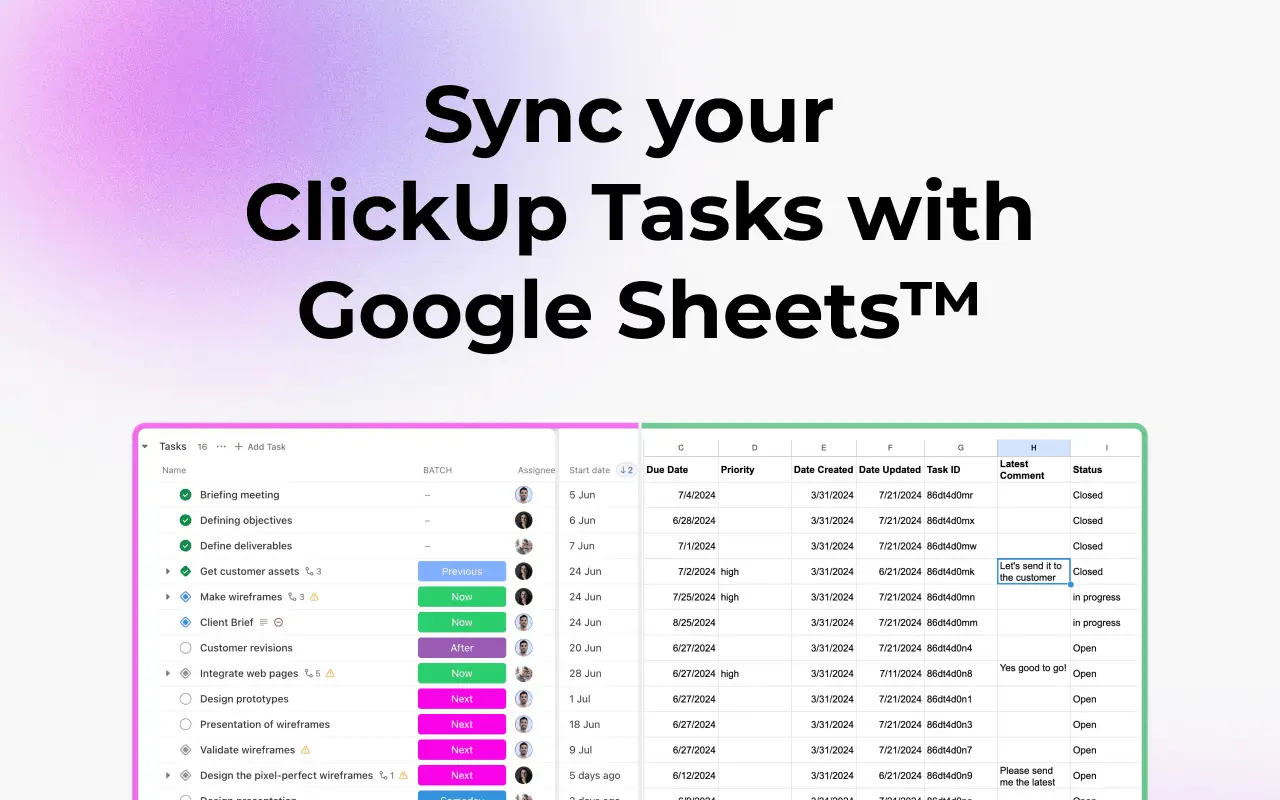
ClickUp to Sheets is a tool that works with Google Sheets. It helps you move your tasks from ClickUp to a spreadsheet with just one click. This makes it much easier to:
- Look at your tasks in a spreadsheet
- Share task information with people who don't use ClickUp
- Make reports about your work
- Analyze your tasks in different ways
Instead of spending a lot of time copying and pasting, ClickUp to Sheets does the work for you. This saves time and helps you understand your work better.
The Pain of Manual ClickUp Exports
The Traditional Export Process
Have you ever found yourself spending hours exporting your ClickUp tasks for data analysis, backup, or sharing with team members? The traditional process goes something like this:
- Navigate to your ClickUp workspace
- Customize your view
- Export the view as a CSV or Excel file
- Download the file
- Import it into Google Sheets
- Manually organize and format the data
It's a tiring process that eats up valuable time and often results in outdated information as soon as you've completed the export.
Limitations of Manual Exports
While ClickUp's native export feature is functional, it comes with several drawbacks:
- Lack of real-time updates: Once exported, the data becomes static and quickly outdated.
- Overwhelming amount of data: Exports often include unnecessary fields, making it difficult to focus on relevant information.
- Time-consuming process: The multi-step export process can take several minutes, especially for large task lists.
- Limited customization: The export options don't always align with specific analysis needs.
As one user puts it, "You're never going to be able to go as far as with a spreadsheet tool where you can drill down really deep on the data and really manipulate it and display it and filter it the way you want."
Introducing ClickUp to Sheets: A New Way to Work
What is ClickUp to Sheets?
ClickUp to Sheets is an innovative Google Sheets add-on that seamlessly connects your ClickUp tasks with the powerful data manipulation capabilities of spreadsheets. This tool allows users to effortlessly export and sync their ClickUp tasks to Google Sheets, opening up new possibilities for data analysis, reporting, and collaboration.
Key Features and Benefits
- One-Click Syncing: No more manual copying and pasting. ClickUp to Sheets lets you move your tasks with just one click. This saves you time and helps avoid mistakes.
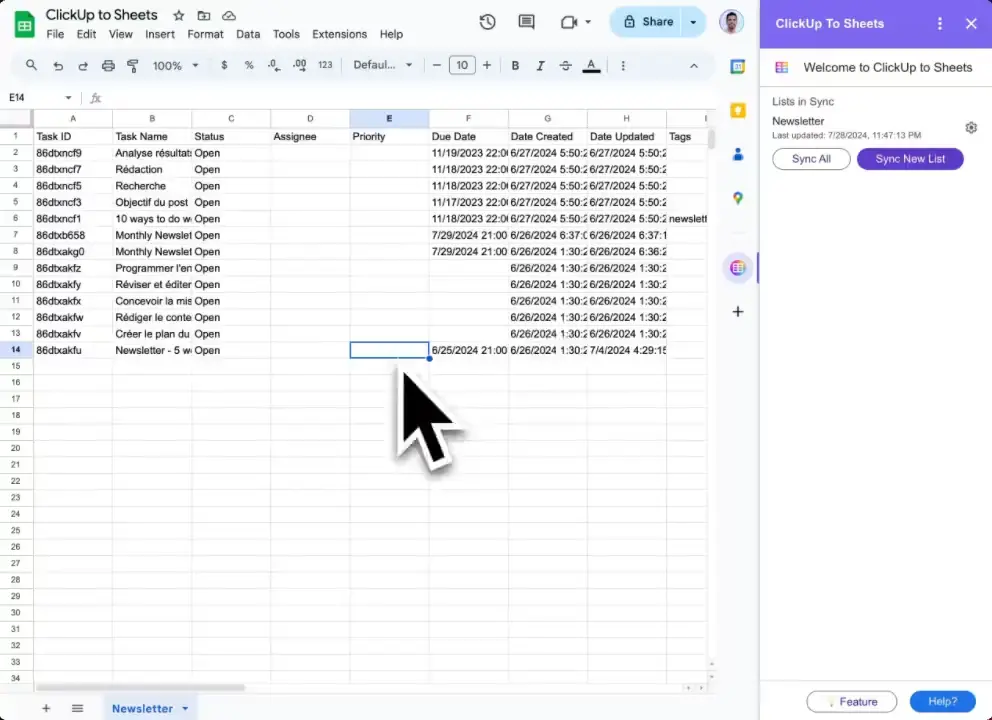
- Customizable Exports: The tool offers flexibility in choosing what data to export, including closed tasks, descriptions, comments, and custom fields. For example, you can include custom fields like socials, publishing date, and format (post, thread, video, short), making it perfect for content management systems.
- Multiple List Support: Sync as many ClickUp lists as you want, providing a comprehensive overview of various projects or departments in one place.

- Automatic Organization: The exported data is neatly organized in Google Sheets, with frozen headers and clearly labeled columns, making it immediately ready for analysis or presentation.
- Real-Time Updates: Users can refresh their synced data at any time, ensuring that their spreadsheets always reflect the most current information from ClickUp.
- Unlimited Syncing: There's no limit to the number of ClickUp lists you can sync, allowing for comprehensive project management across your entire organization.
As the creator explains, "You can import and update your syncs as many times as you want. And what's even better is that very soon, it will just update those imports every day in the evenings."
How to Use ClickUp to Sheets
Installation and Setup
- Go to the Google Sheets marketplace and search for "ClickUp to Sheets"
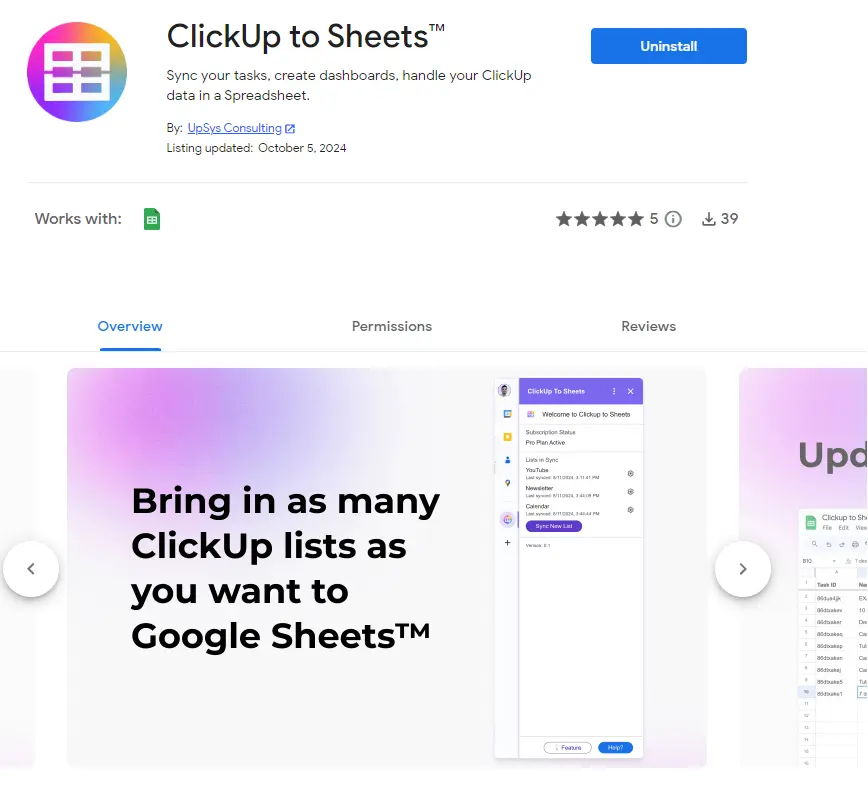
- Install the add-on and connect it to your Google account
- Open the add-on in Google Sheets
- Connect your ClickUp workspaces
Syncing Your First List
- Click "Get Started" in the ClickUp to Sheets sidebar
- Select your desired workspace, space, and list
- Choose which data elements to include (e.g., closed tasks, descriptions, custom fields)
- Click "Sync My List"
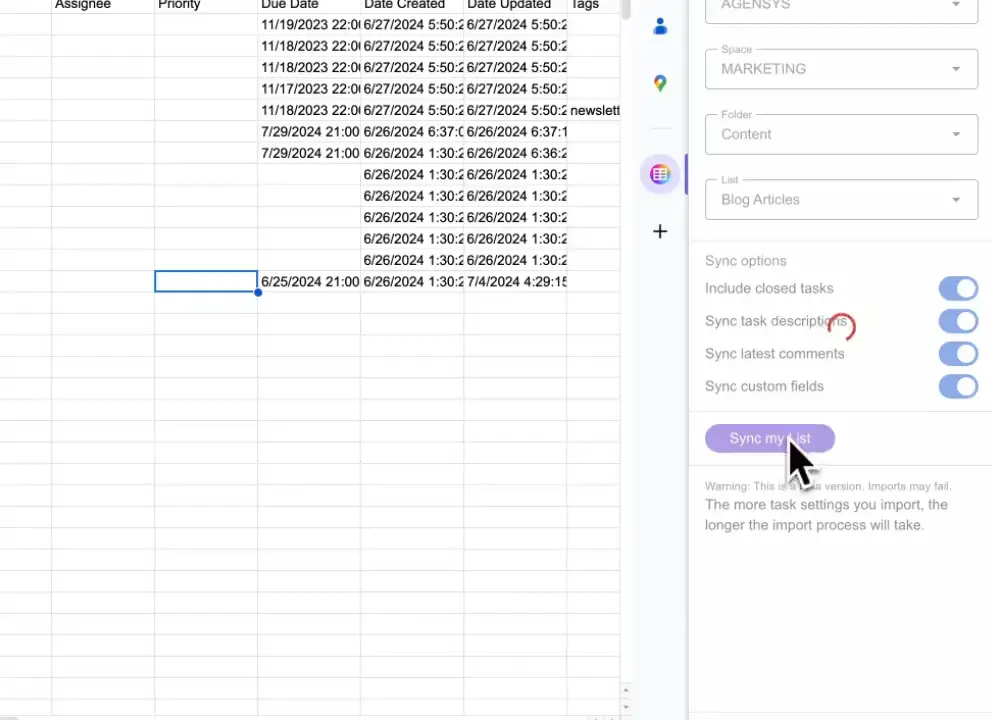
Within seconds, your ClickUp tasks will appear in a new sheet, ready for analysis and manipulation.
Updating and Managing Syncs
To update your synced data:
- Go to "View Syncs" in the ClickUp to Sheets sidebar
- Click the gear icon next to your sync
- Adjust settings if needed
- Click "Update Sync"

The tool will quickly refresh your data, pulling in any new tasks or changes from ClickUp.
Power of Data Analysis
With ClickUp to Sheets, you're not just exporting data – you're unlocking a world of analytical possibilities. Here are some ways you can use this tool:
- Custom Reporting: Create tailored reports and dashboards that highlight key metrics for stakeholders.
- Trend Analysis: Track task completion rates, project timelines, and team productivity over time.
- Content Calendar Management: For marketing teams, easily analyze and optimize your content strategy based on performance data.
- Resource Allocation: Visualize workload distribution across team members and projects.
- Automated Backups: Keep an up-to-date backup of your ClickUp data in a familiar spreadsheet format.
One user shares a personal use case: "As an example, we're going to use this list, which is my content calendar. It's where I store all my posts that I publish on social media. It's basically my database for all my social media content that I keep here."
Additional use cases include:
- Pulling invoices from ClickUp and sending them in batch
- Managing contract signatures by exporting signature tasks from ClickUp
- Automating signature sending by integrating with tools like DocuSign
Future Developments and Pricing
Upcoming Features
The creators of ClickUp to Sheets have ambitious plans for future updates, including:
- Automated background syncing to keep data fresh without manual intervention
- Two-way sync capabilities, allowing users to make changes in Google Sheets that reflect back in ClickUp
- Subtask syncing for even more granular data management
Pricing Options
ClickUp to Sheets offers a 7-day free trial, allowing users to experience its full capabilities with no credit card required. After the trial period, users can subscribe to the Pro plan:
- $7 per month (billed annually at $84/year)
- $9 per month (billed monthly)
Early adopters are encouraged to take advantage of these introductory rates, as prices are expected to increase as more features are added. As a special offer, users can get a 20% discount on their yearly subscription by using the coupon provided in the video description.
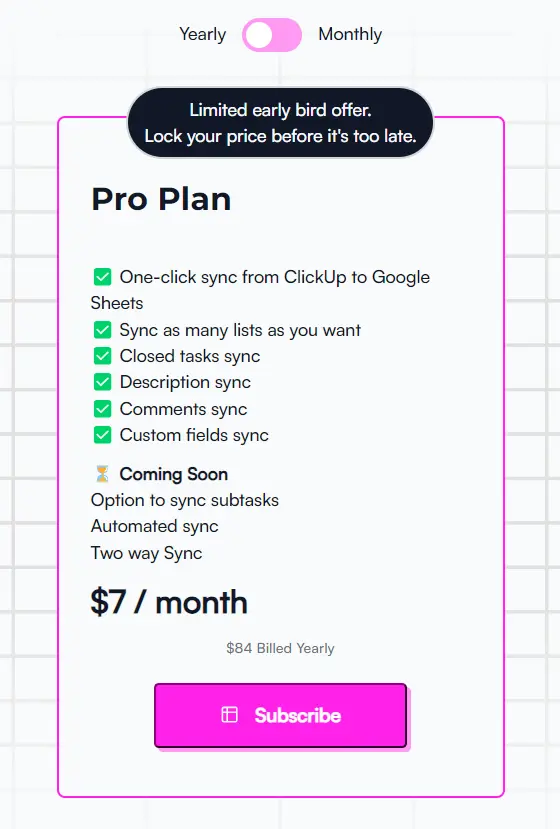
Real-World Use Cases for ClickUp to Sheets
ClickUp to Sheets isn't just a tool – it's a solution for many common work challenges. Here are some ways people are using it to make their work easier:
1. Content Calendar Management
For social media managers and content creators:
- Sync your ClickUp content tasks to a spreadsheet
- See all your planned posts in one view
- Easily plan and track your content schedule
2. Project Progress Tracking
For project managers and team leaders:
- Pull all project tasks into a spreadsheet
- Create visual progress reports quickly
- Spot delays or issues at a glance
3. Time Tracking and Billing
For freelancers and agencies:
- Sync time-tracked tasks to sheets
- Calculate work hours easily
- Prepare client invoices faster
4. Custom Report Creation
For data analysts and managers:
- Pull task data into spreadsheets
- Create custom charts and graphs
- Present project progress clearly to clients or bosses
5. Resource Management
For team leaders and HR managers:
- See all tasks assigned to team members in one sheet
- Balance workloads more fairly
- Plan future work assignments better
These use cases show how ClickUp to Sheets can help in many different work situations. Whether you're managing a team, tracking a project, or just trying to stay organized, this tool can make your work easier and more efficient.
The Team Behind ClickUp to Sheets
ClickUp to Sheets is developed by UpSys, a verified ClickUp consulting service with an impressive track record:
- Saved over 1000 hours through smart processes and automations
- Helped 100+ teams across 20+ companies
- Increased team productivity by an average of 30%
- Reduced time spent on manual tasks by 20%
- 2x increase in team velocity
Their expertise in ClickUp and project management has garnered numerous positive testimonials from clients across various industries.
Security and Data Protection
UpSys understands the importance of data security. They use secure ClickUp integration and regularly update their system to maintain compatibility with both ClickUp and Google Sheets APIs. Rest assured, they cannot access any of your task data, ensuring your information remains private and secure.
Conclusion
ClickUp to Sheets represents a significant leap forward in task management and data analysis integration. By seamlessly connecting ClickUp's task management prowess with Google Sheets' analytical capabilities, it empowers users to make more informed decisions, create comprehensive reports, and streamline their workflow.
Whether you're a project manager looking for deeper insights, a data analyst seeking efficient data extraction, or a team leader aiming to improve productivity tracking, ClickUp to Sheets offers a powerful solution to improve your task management ecosystem.
Don't let manual exports hold you back any longer. Try ClickUp to Sheets today and experience the future of task management and data analysis.
Got a project with ClickUp?
Book a call Now 🗓️Supercharge your business today








