Introduction
Automating tasks can transform business operations by saving time, reducing errors, and boosting productivity. ClickUp, a project management tool, is excellent for this purpose. This article will demonstrate how to automate task creation using templates in ClickUp, with a practical example from Tag Expert, a web analytics agency.
Step 1: Understand Business Processes
Begin by understanding your business processes. Identify common tasks performed regularly and specific tasks unique to a product or event. Diagram your process and list each action step-by-step to create a workflow blueprint.
Break down these actions into sub-tasks in ClickUp. For sub-tasks needing specific information, create checklists with the necessary fields. This approach helps you understand the workflow and pinpoint areas for automation.

Step 2: Prepare the Structure
With your process understood, the next step is to structure your ClickUp tasks. List all common and specific sub-tasks individually. Represent the trigger (such as a product, event, or condition) with a custom field in ClickUp. For Tag Expert, the trigger is a product sold to the client.
To organize this structure, list all necessary sub-tasks for each product or event using a table or bullet list, and group related tasks in a dedicated folder for better organization. Also, create a custom field in ClickUp to represent the trigger (product or event).
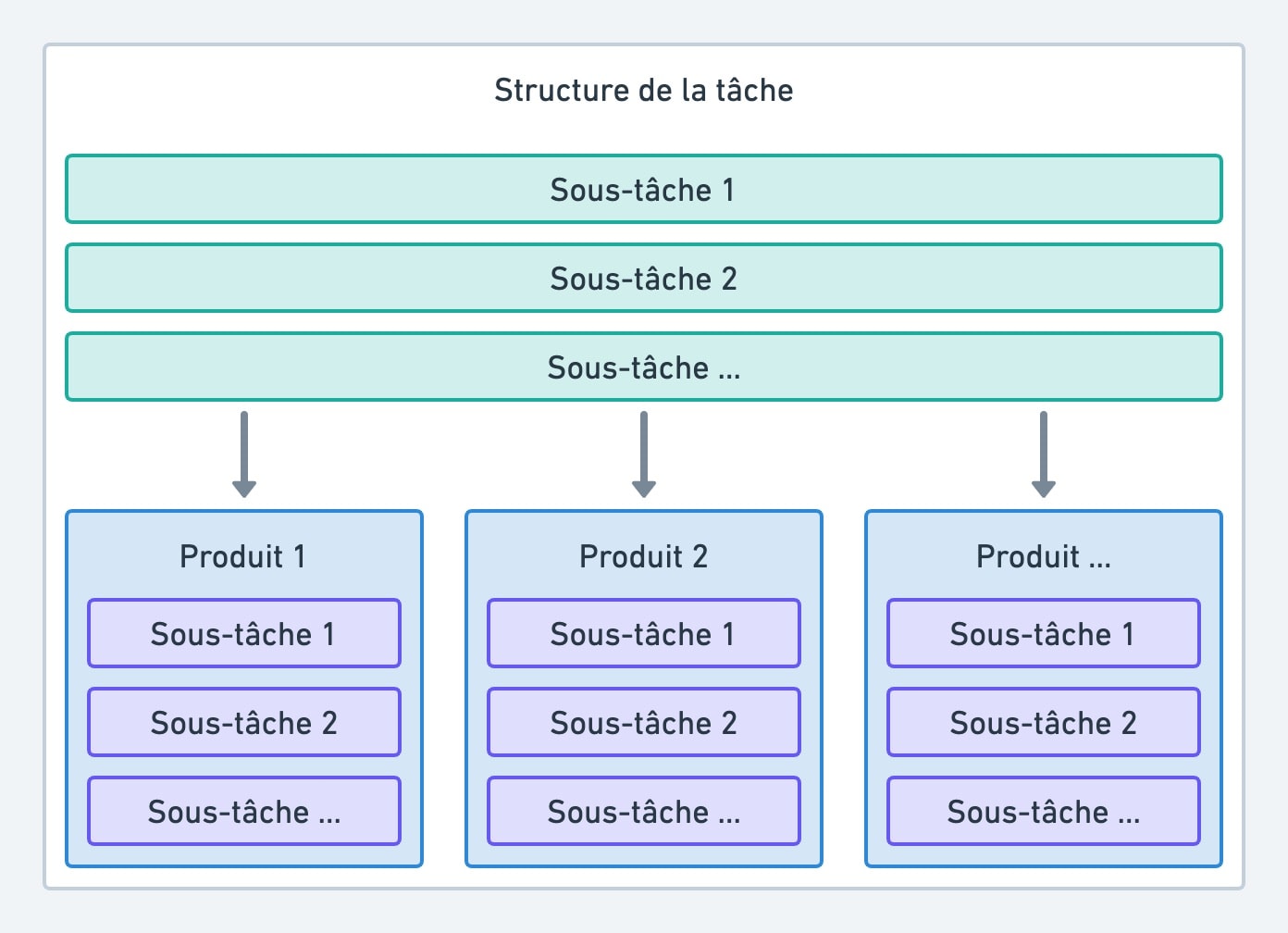
Step 3: Set up ClickUp Templates
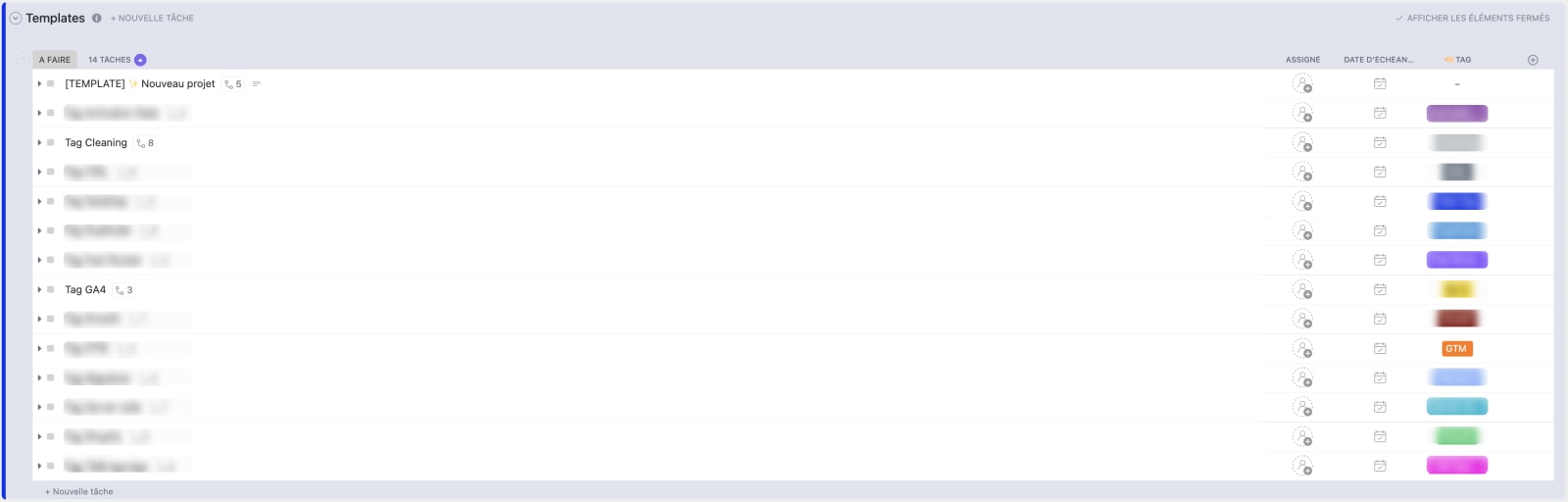
ClickUp's template functionality is crucial for automation. After structuring your tasks, create templates in ClickUp. Develop templates for both common tasks and those conditioned by your trigger. Ensure you have a custom field for the trigger.
Fill in specific information (assigned person, attachment, description) for the sub-tasks in your templates. Create templates for each product or event, including all necessary sub-tasks, to streamline the onboarding process and save time. Using these templates, you can quickly generate tasks with all sub-tasks in place, saving time and effort.
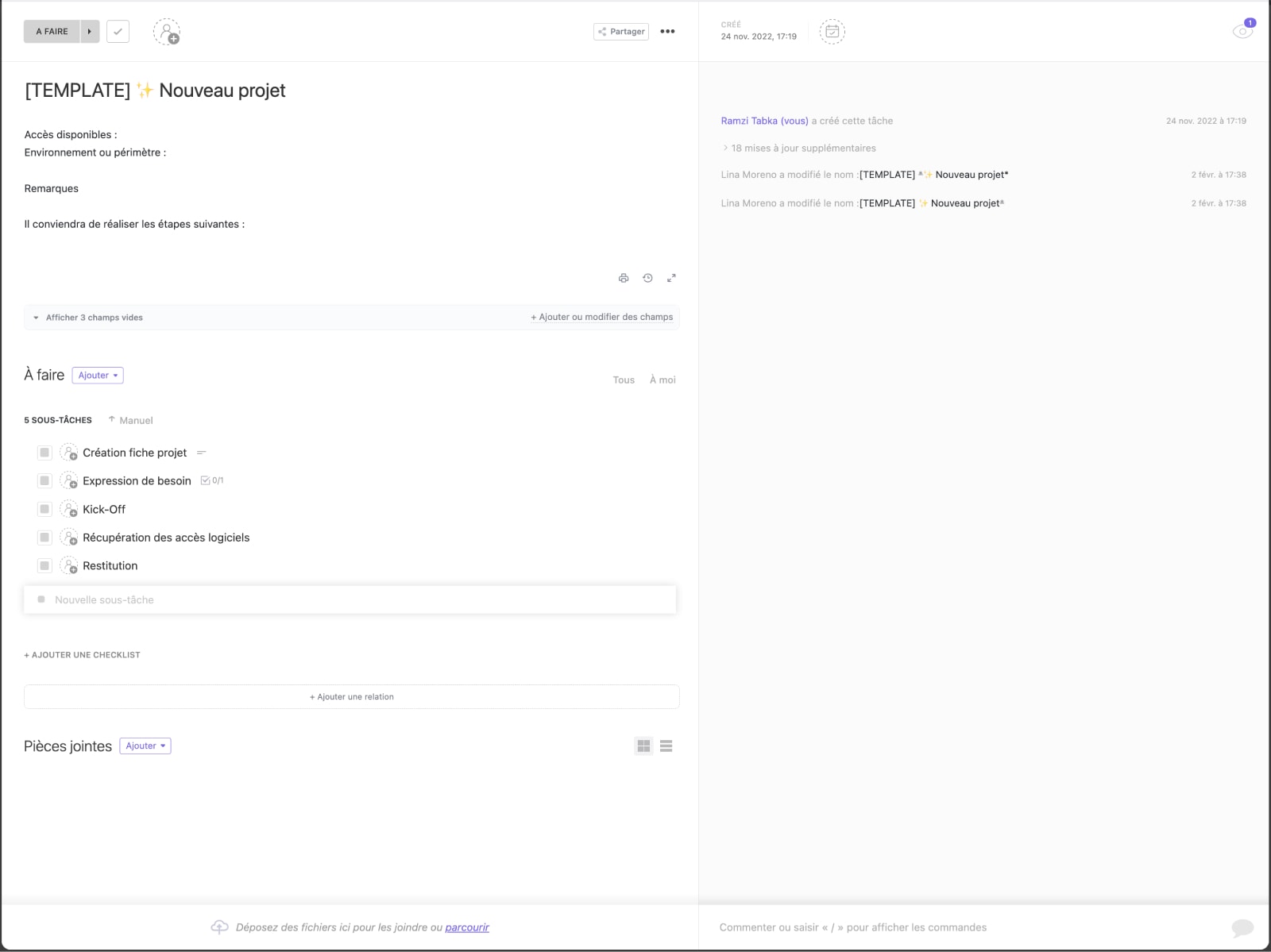
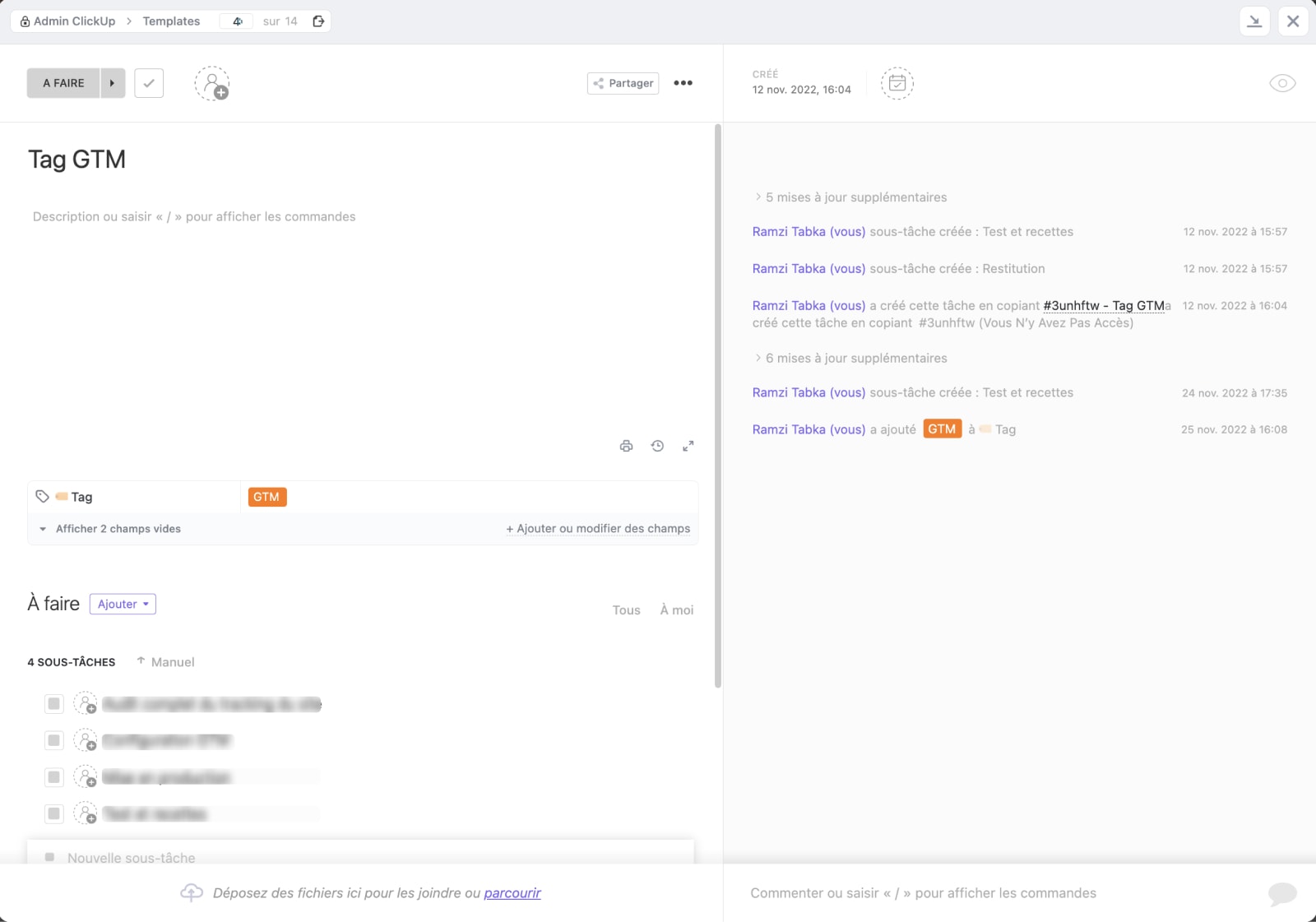
Step 4: Create Automations
The final step is to create automations in ClickUp to orchestrate the system. You need to create an automation for each trigger (product or event). The automation should trigger when the custom field representing the trigger is set to the appropriate value. The automation should then create the appropriate sub-tasks for the task based on the corresponding template.
For example, if the custom field for the trigger is set to a specific product, the automation should create the appropriate sub-tasks for that product based on the corresponding template. This can be done automatically, without the need for manual intervention. You can create automations for all the products and events that you sell, which can save you a lot of time and effort in setting up new tasks.
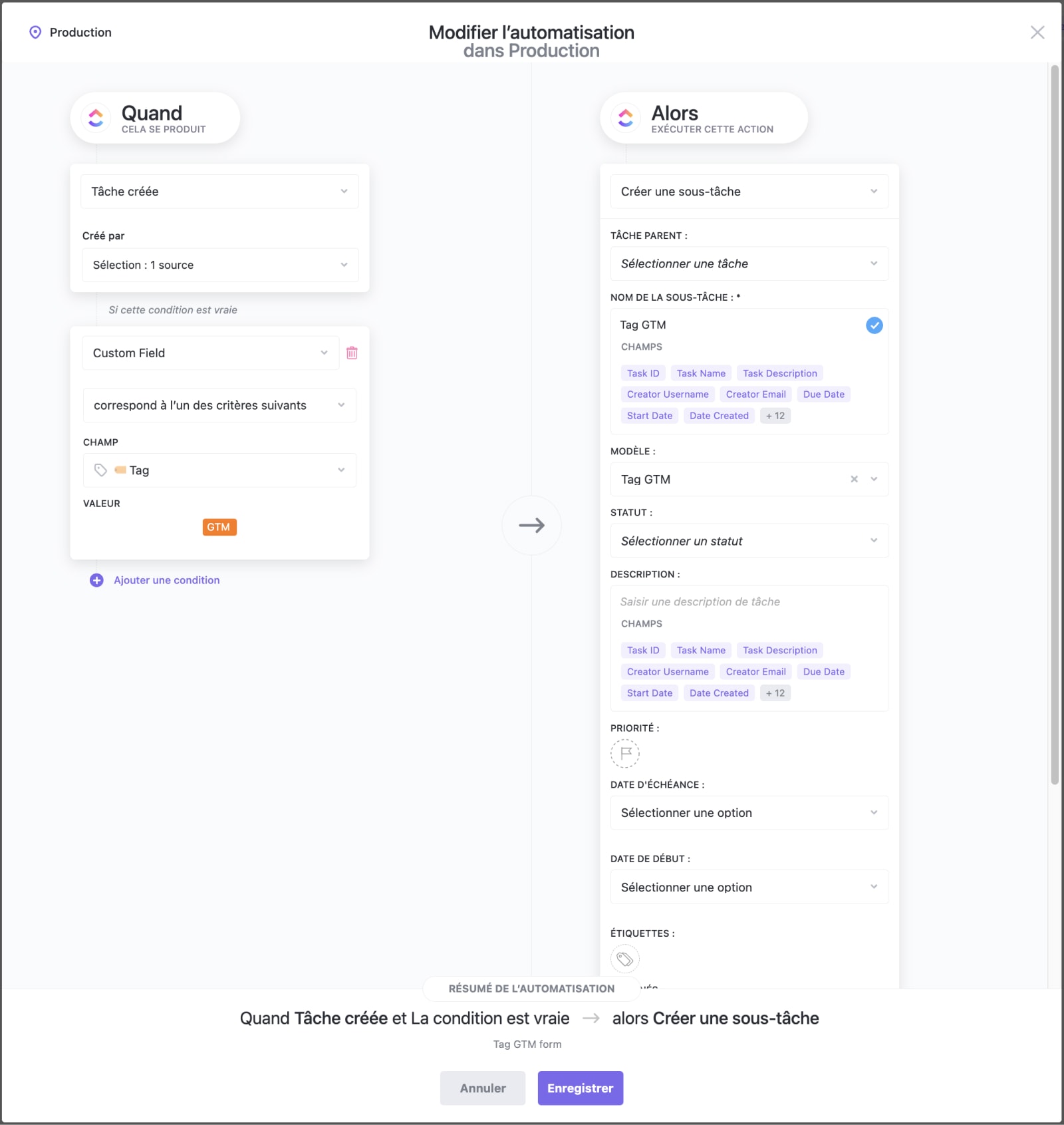
The System in Action 🎇
Once the automation is set up, the system can work wonders. Tag Expert can use the ClickUp form to enter all the relevant information regarding a project, including the specific trigger (product, event, etc.). The custom field trigger then automatically assigns the correct template to the task, which contains all the necessary sub-tasks for that specific project.
As a result, Tag Expert's project management process has been streamlined, with tasks and sub-tasks created automatically based on a defined set of rules. This approach has significantly reduced the time and effort required to prepare tasks, freeing up more time for the team to focus on the actual work.
Moreover, automation ensures that all tasks are created consistently and that no critical steps are missed. This leads to a more reliable and efficient project management process, which ultimately translates into higher-quality work for the client.
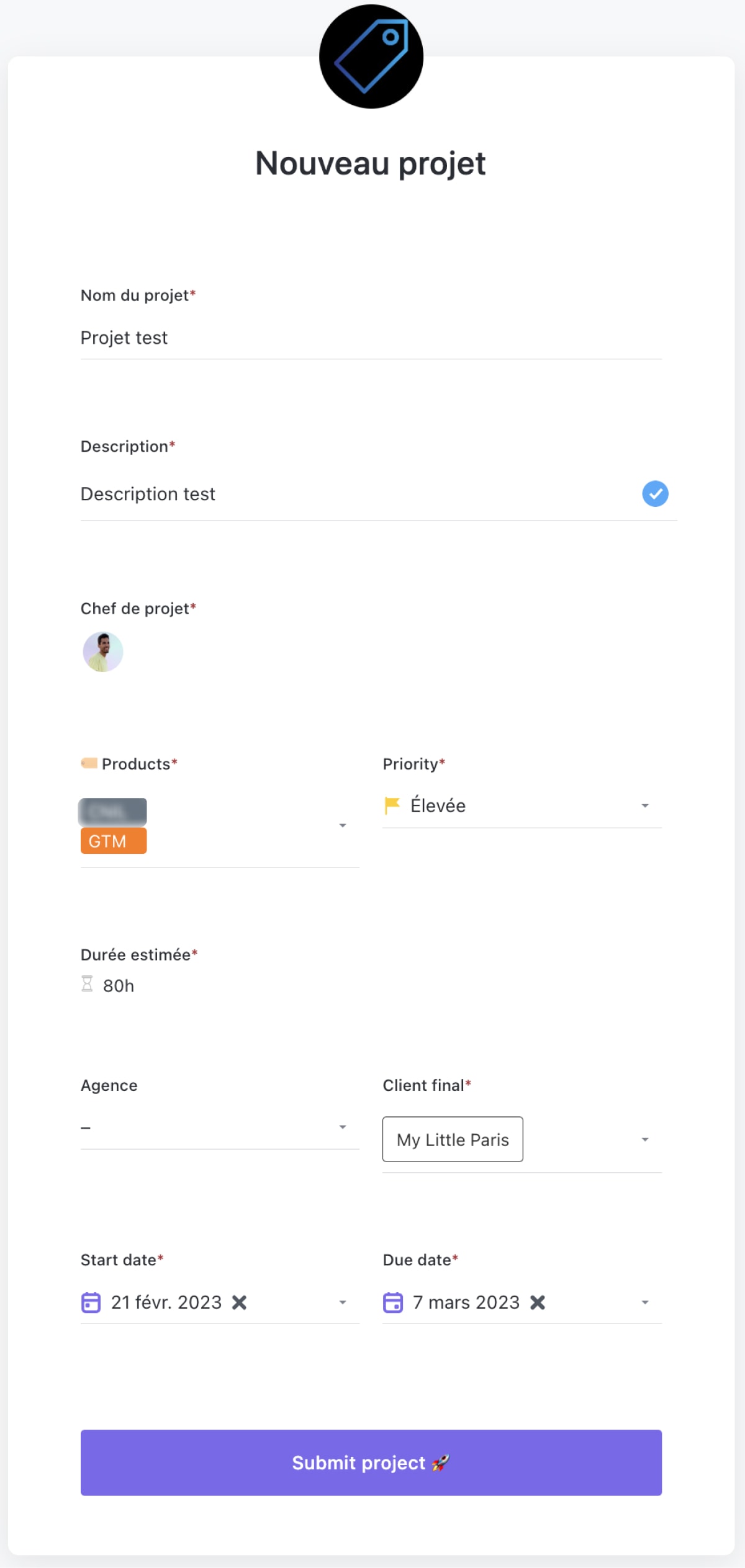

Conclusion
Tag Expert's case is just one example of how ClickUp's automation capabilities can be leveraged to optimize project management processes. By following the steps outlined in this article, your organization can also implement an efficient system that saves time, reduces errors, and increases productivity.
The key to success is understanding your business processes, setting up a clear structure in ClickUp, creating templates that reflect your specific needs, and then automating the process. With the right setup, you can create a powerful, reliable, and scalable project management system that ensures consistent results every time.
At UpSys, we have extensive experience in implementing and optimizing ClickUp for agencies and organizations of all sizes and in various industries. If you need help getting started with ClickUp or want to improve your existing setup, we offer free consultations to discuss your needs and provide guidance on how to achieve your goals. Contact us today through the meeting link to learn more.
We would like to extend our gratitude to Tag Expert for allowing us to share their successful case study in automating task creation using ClickUp. We appreciate their willingness to collaborate and share their experience with the community.
Got a project with ClickUp?
Book a call Now 🗓️Supercharge your business today








