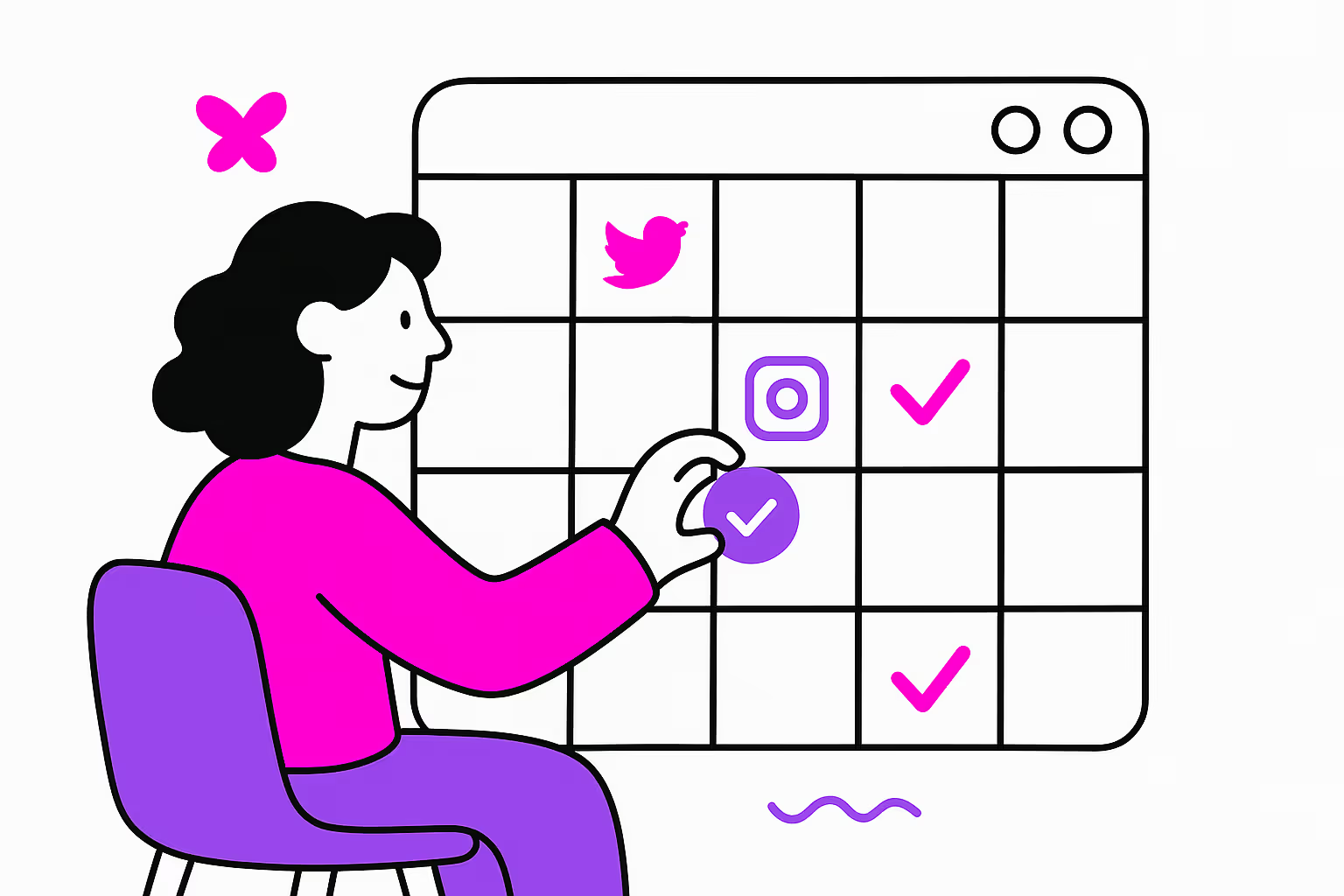Introduction: Enhance Your Social Media Strategy with ClickUp
For entrepreneurs or social media managers, a strong social media strategy is crucial. ClickUp is a tool that helps you plan, assign, and track your social media tasks all in one place. This guide will show you how to set up and manage your social media efforts using ClickUp to make sure you reach and engage your audience effectively.
Key Takeaways:
- Streamline Your Workflow: ClickUp helps organize and track your social media tasks, ensuring you stay on top of everything.
- Automate Routine Tasks: Learn how to use ClickUp's automation features to save time and boost efficiency.
- Customizable Views: Use ClickUp's table and calendar views to keep your social media planning clear and organized.
- Detailed Customization: Discover how to set up custom fields and automations specific to your social media needs.
How can ClickUp enhance your social media strategy?
ClickUp allows you to create, assign, and track social media tasks efficiently in one platform. It offers automation tools that save time and customizable views that help keep your content strategy organized and effective. With ClickUp, you can ensure that every post aligns with your brand and meets your audience engagement goals.
Clarify Your Social Media Team's Workflow with ClickUp
The social media landscape is in constant flux, and what worked yesterday may not work today. Therefore, it's crucial to have a reliable social media workflow to keep your content strategy organized and effective. There isn't a one-size-fits-all solution for every business, but there are best practices that can help you create a social media workflow that suits your needs.
A content creation workflow is a set of tasks or steps that should be completed before your content is ready to publish. It also defines the roles and responsibilities of the people involved, the documents and assets to be used at every stage, and the timelines for each of these tasks. Having a well-defined content workflow ensures:
- Your process is broken down into smaller steps to make it more manageable and trackable
- Roles, responsibilities, and deliverables are clear to all team members
- A consistent content publishing schedule can be established
- Content bottlenecks are eliminated
- Every piece of content goes through a standard quality control process
- Resources and time are optimally utilized
- You have visibility into your content projects and their progress
- Content is distributed and promoted well
Also, it's important to have clear posting guidelines, especially when working with a team. By having posting guidelines, you can ensure that all of your content is high-quality, meets company policy, and exemplifies the brand’s tone. ClickUp Docs can be a great way to store these guidelines.
Task-Based Workflows vs. Status-Based Workflows in ClickUp
It’s also important to know whether your team would work better with a task-based workflow or a status-based workflow. In task-based workflows, the workflow stages are the task that needs to be carried out at that stage. Here, each step is defined much more elaborately, and anyone working on the project knows what is expected of them. Status-based workflows are easier to track, but to get the most out of this content workflow, your team needs a clear understanding of your content creation process. In our case, we’ll use a status-based workflow as it will help us leverage automations better.
Create a List in ClickUp to Monitor Your Social Networks
The first step in tracking any project on ClickUp is to create a list. This is a straightforward process:
- Open ClickUp and navigate to the folder or space where you want to add the list.
- Click on the "+" icon in the left-hand menu and select "Create List".
- Give your list a name (for example, "social media").
Creating a list is a fundamental step in organizing your social media tasks. It allows you to categorize tasks based on different social media platforms like Facebook, Instagram, Twitter, etc. This way, you can easily monitor the progress of each task and ensure that all your social media posts are on schedule.
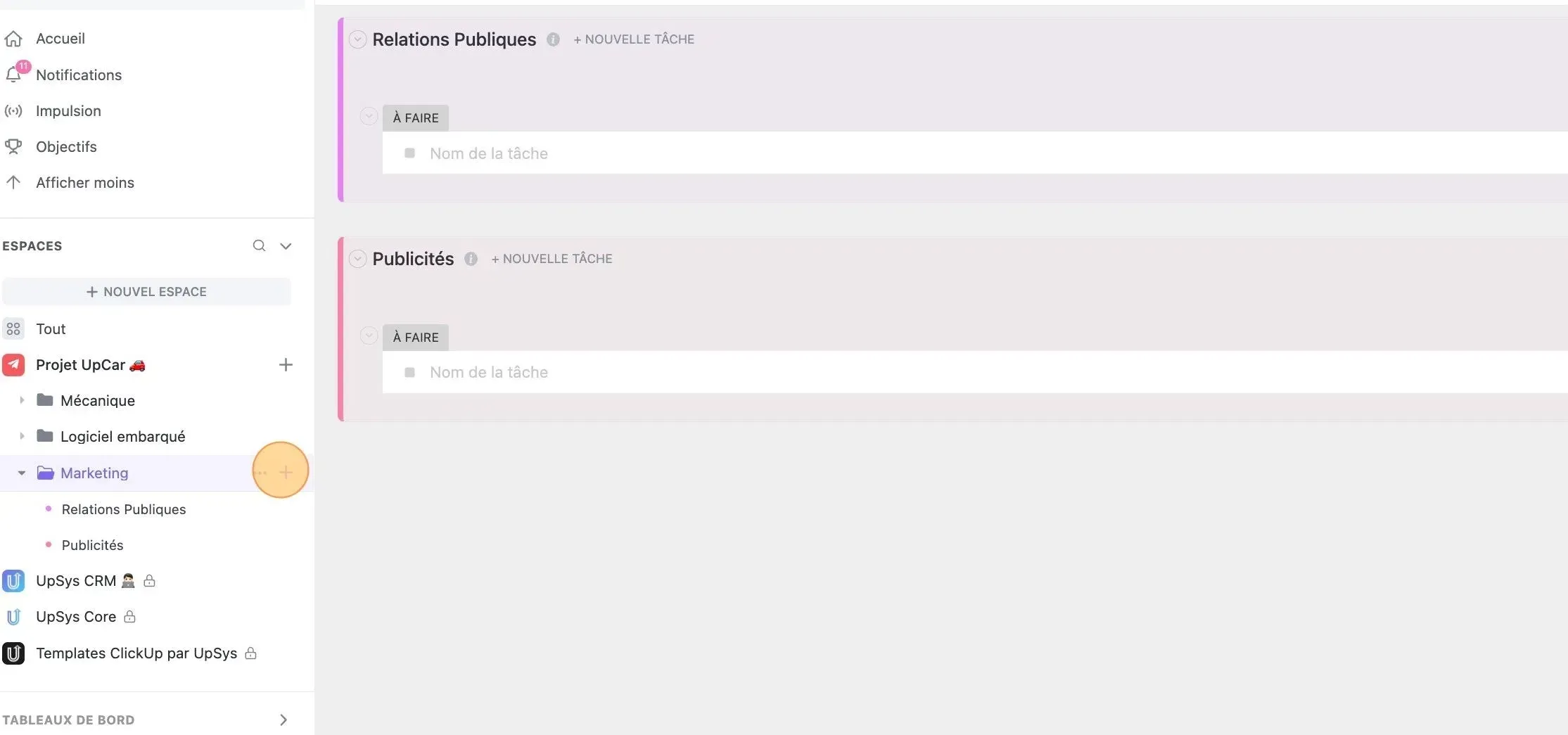
Create a list in Clickup
Harness the Power of ClickApp Automations
The first step in leveraging ClickUp's robust automation features for social media management is to enable the ClickApp Automation. As an administrator of your ClickUp space, you'll find the ClickApps option in the bottom corner of your account. Clicking on your ClickApps will direct you to a menu of all available applications. Here, you need to ensure that the automations are enabled.
ClickApp Automation is a powerful tool that automates routine tasks and streamlines your workflow. It allows you to set up custom automation rules that trigger specific actions based on predefined conditions. For instance, you can set up an automation to automatically change the status of a task to "In Progress" when it's assigned to someone.
To enable ClickApp Automation:
- Navigate to the ClickApps section in your ClickUp settings.
- Scroll down to find the Automation ClickApp.
- Click on the toggle button to enable it.
Once enabled, you can start creating custom automations for your tasks. Effective use of automation can significantly reduce manual work, increase efficiency, and ensure consistency in your social media management process. So, don't hesitate to explore and experiment with different automation rules to find what works best for your team.
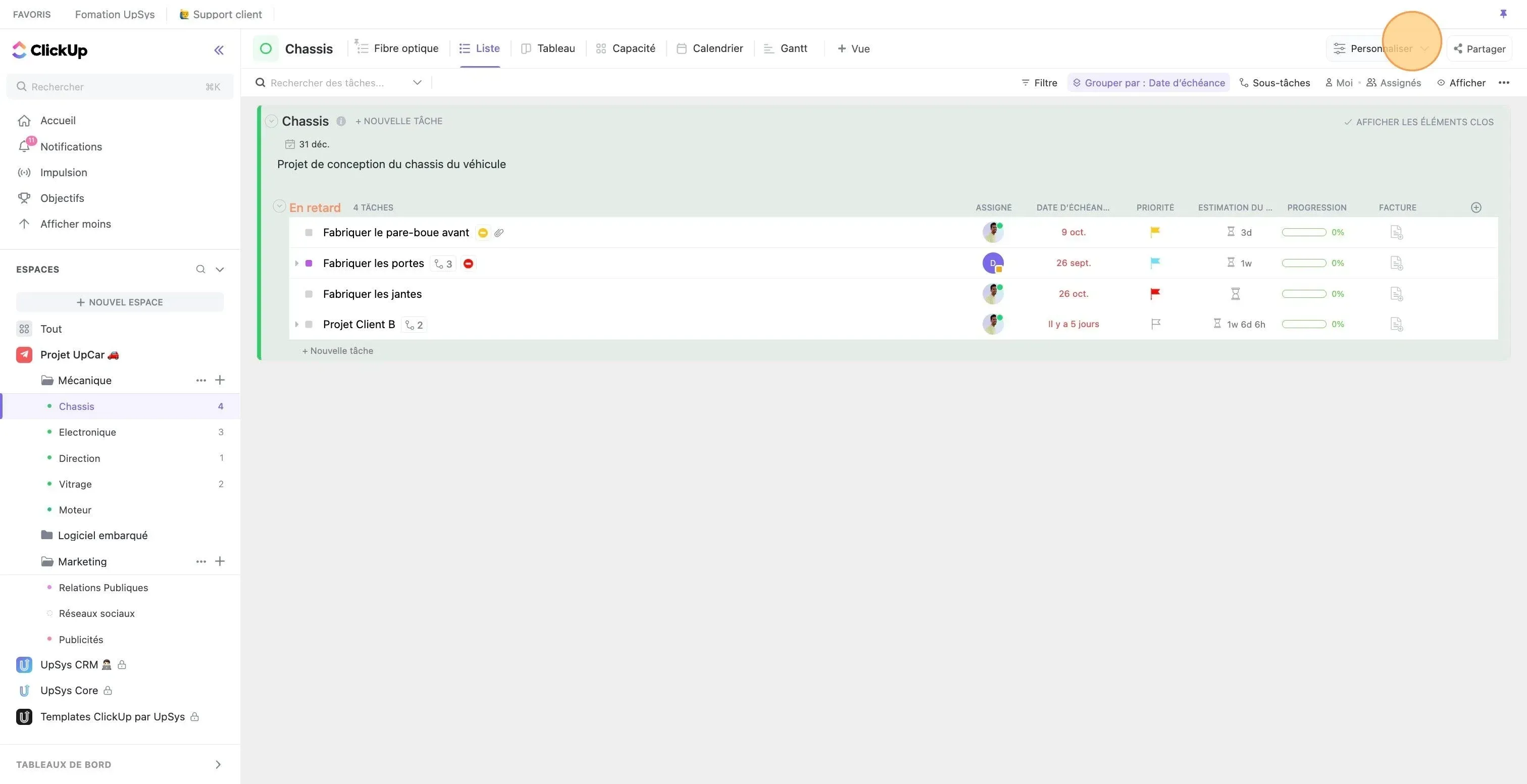
Enable ClickApp automation
Put your workflow into ClickUp’s context
Have you activated your ClickApp Automation? Excellent! Automations are fantastic for eliminating repetitive manual actions from a process. However, implementing effective automations requires that you have a well-structured process. If the exchanges between your team members are not fluid, your automations will be ineffective.
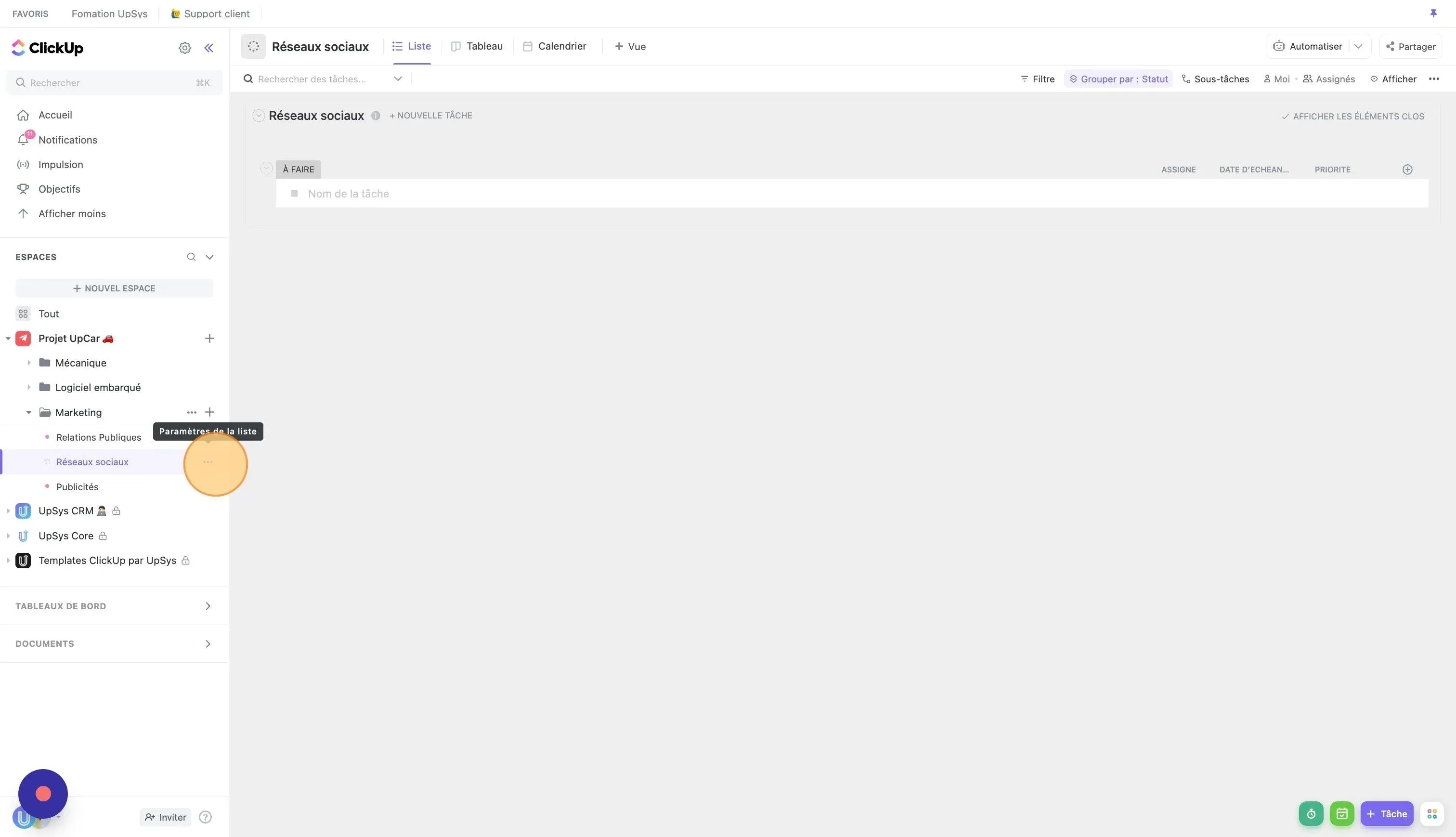
Create ClickUp social media statuses
To be able to use automation, it is therefore essential to have already mapped your process. Here are the 3 essential points for a successful automation:
- Define the stakeholders, responsible for the completion of each step and assigned gifts: social media manager, editor, designer, community manager...
- Identify the steps of the content publication process on social networks and convert them into ClickUp statuses, with an assignee responsible for each step. For example, you can imagine the following statuses:
- Proposal - the idea of publication is submitted by a collaborator to the social media manager for validation
- Design - the publication proposal is validated by the manager, and the publication is designed by the designer
- Validation - the publication is to be validated by the social media manager for programming
- Planning - the publication is to be validated by the community manager
- Planned - the date of publication and the destination social networks have been defined by the community manager, and the publication will be automatically published
- Estimate the duration of each step and plan the due dates accordingly.
Create the Right Views in ClickUp: Table and Calendar Views for Social Media
As you saw in the article on the 5 best practices in ClickUp, it is essential to know which representation of your tasks is adapted to your project. In the context of managing your social networks, two views are interesting: the table view (Kanban) and the calendar view. The table view, also known as the Kanban view, is a visual representation of your workflow processes with simple statuses across columns. It's an agile methodology that focuses on team communication, continuous improvement, and transparency. In a Kanban board, you create standardized task queues like “To-Do,” “In Progress,” and “Done” that reflect your workflow needs. This view allows you to follow your team's workflow in a Kanban format, which is an effective representation when several small tasks frequently go through the same process.
Having a content calendar is crucial for planning what kind of content you want to post and when. This helps you stay organized, on track, and prepared. That’s where the calendar view, which we introduce in the article on the ClickUp views explained, comes in handy. It is perfect for planning, since it will allow you to manage and visually see at what date and time each publication will be posted. It should be used in a weekly or monthly format, depending on the frequency of your publications. It enables you to manage and visually see the date and time each publication will be posted. Depending on the frequency of your publications, it should be used in a weekly or monthly format.
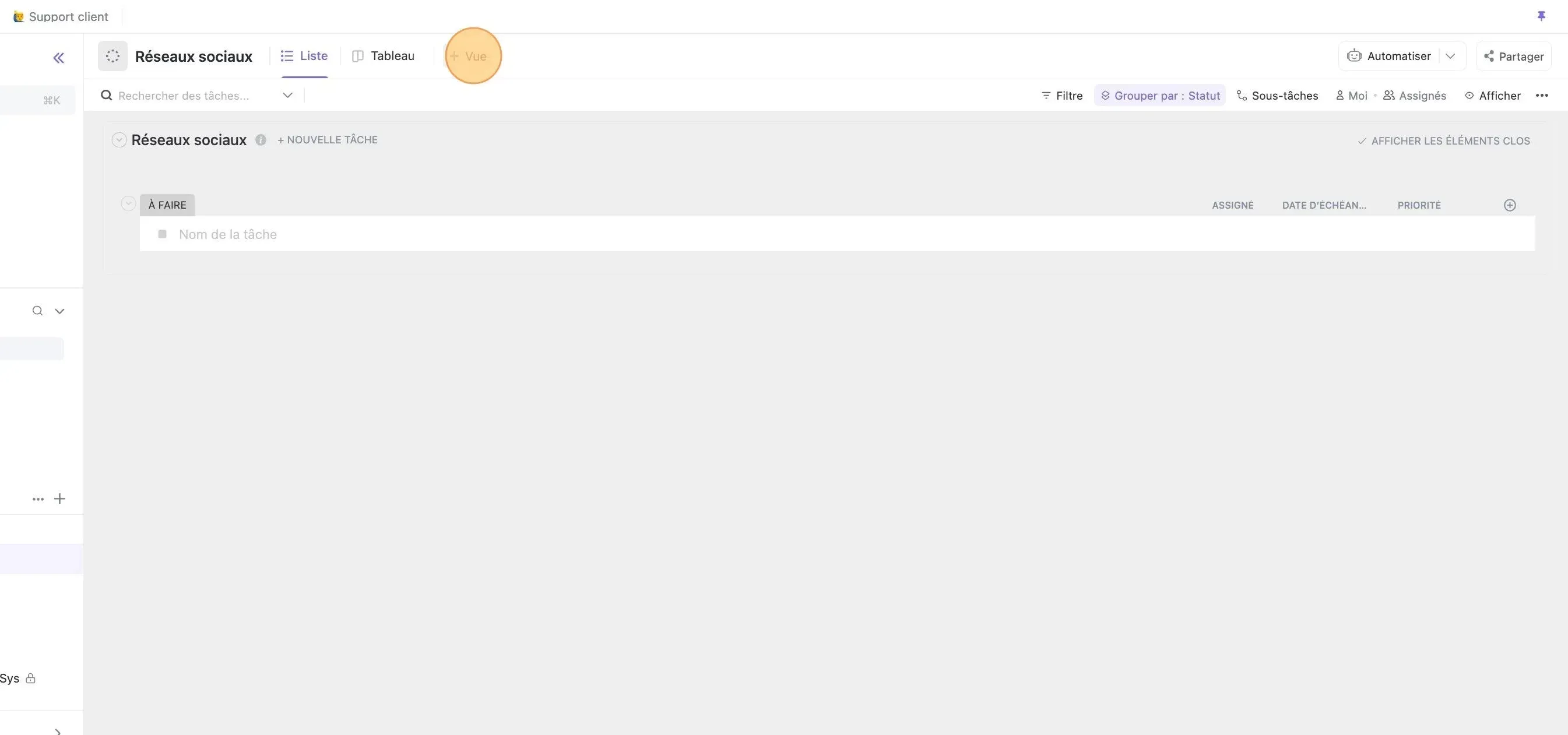
Create calendar view in ClickUp
Create Custom Fields in ClickUp for Social Media Management
Social media managers have to manage specific data, which can be materialized in ClickUp's custom fields. You can create three important custom fields:
- The publication date: This will trigger the automation to publish the post on the social networks.
- A label field containing the destination social networks: This allows you to choose where to post this publication (e.g., Instagram, TikTok, YouTube, etc.)
- The publication format: This will trigger the way the post will be published (e.g., Video, Photo).
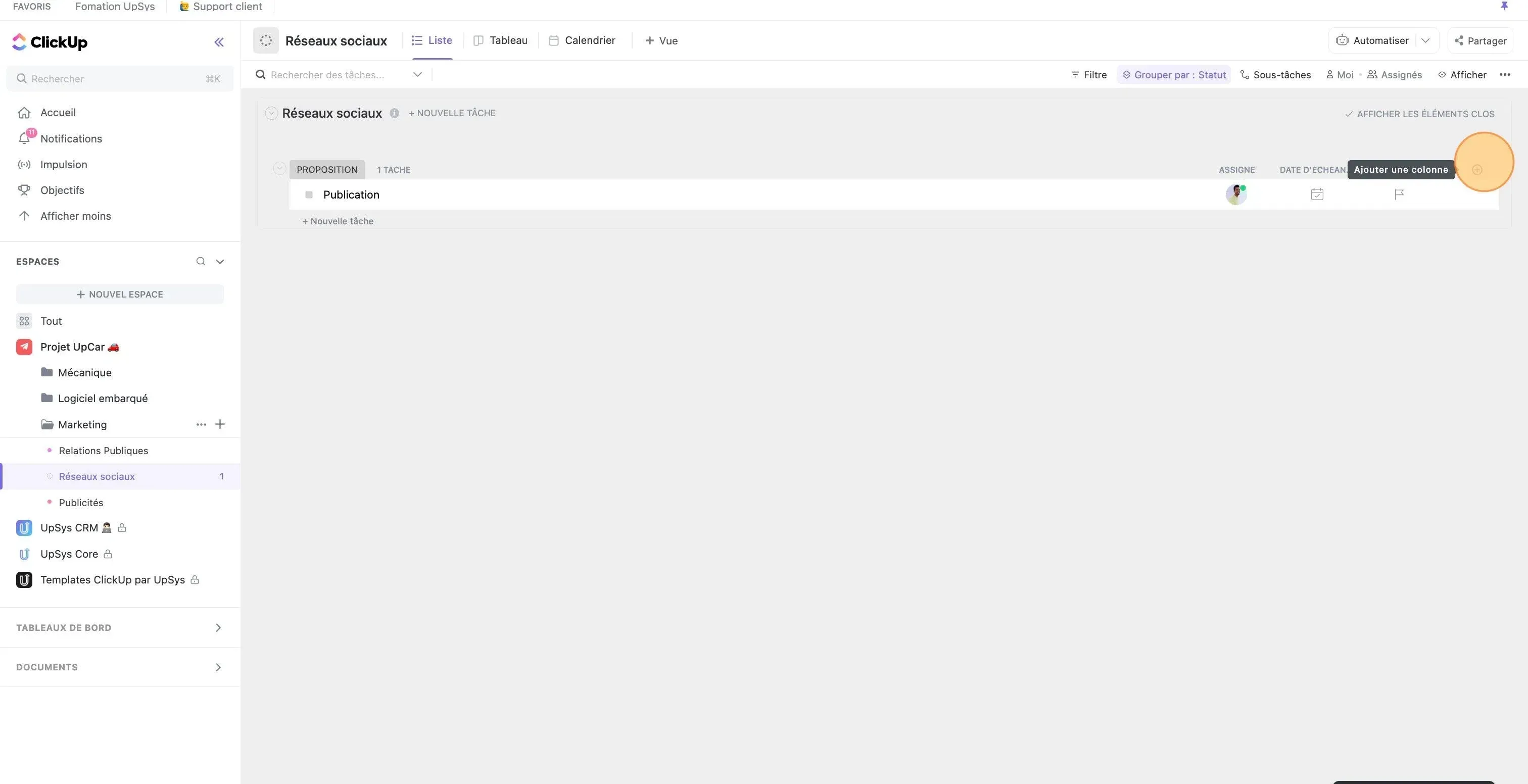
Create Custom Fields in ClickUp
Create ClickUp automations
Now that you've defined your business process, activated our ClickApp and created our custom fields, let's move on to automation!
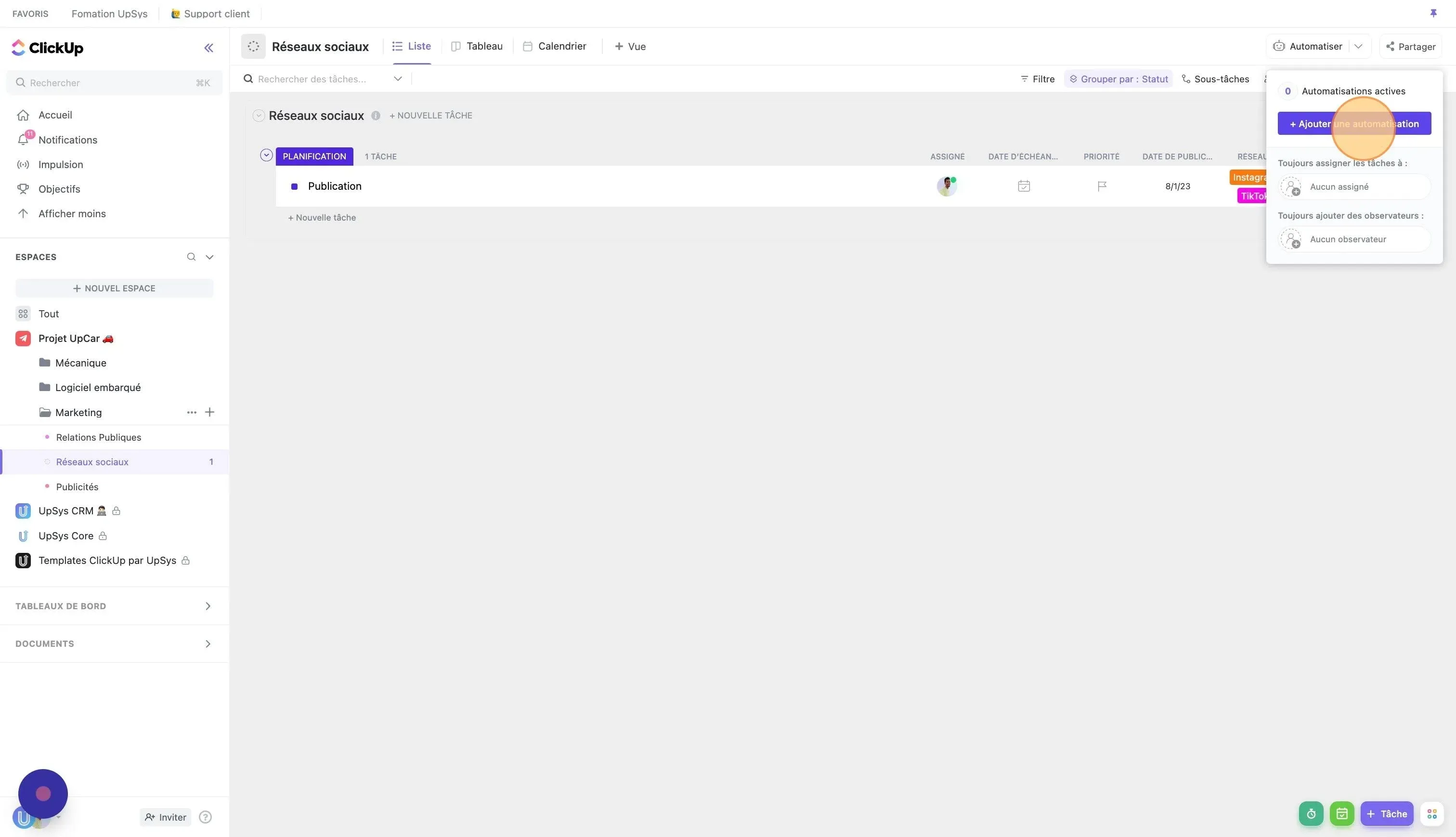
Create ClickUp social media automation
Continuing with our example of automation applied to the social media management process, let's explore some additional automation suggestions that can enhance efficiency and productivity.
- Task Creation: When a task is created and the status is set to "proposal", the system automatically assigns the social media manager to the task. This ensures that the right person is alerted to start working on the task immediately.
- Design Stage: As the task moves from the "proposal" stage to the "design" stage, the task gets reassigned to the designer, and the due date is set to 7 days later. This automation not only delegates the task to the next person in the workflow but also sets a clear deadline, ensuring that the designer knows they have a week to complete their part.
- Validation Step: When the task transitions from the "design" step to the "validation" step, the task is reassigned to the social media manager, and the due date is updated to 2 days later. This automation mirrors the previous one, informing the assignee that they have 2 days to validate the design and move the task to the next step.
- Planning Step: When the task moves from the "validation" step to the "planning" step, the task is assigned to the community manager, and the due date is set to 2 days later. This final step ensures that the community manager has a clear timeline to finalize the planning process.
Automate Your Social Media Tasks with ClickUp and Zapier
For more advanced automations, you can use tools like Zapier or Make.com. These tools allow ClickUp to interface with other tools on the web, including social networks like Instagram, Facebook, LinkedIn, or YouTube. These tools are like a bridge that connects ClickUp with thousands of software.
For instance, when a task in ClickUp reaches the "scheduled" status, you can set up an automation to:
- Upload the video of the publication to YouTube
- Post the image of the post on Instagram or Facebook
- Share the content of the post on LinkedIn
These Zapier social media automations can be customized to fit your specific workflow, making your social media management process more streamlined and efficient.
However, it's important to note that some social networks, such as TikTok, do not currently allow automatic content publication. In such cases, you can add a subtask to the ClickUp publication that will remind you to publish it manually.
Conclusion
Managing social media can be a complex task, but with the right tools and strategies, it can be significantly simplified. ClickUp, with its robust features and integrations, can be a game-changer for your social media management process. Whether you're a small business or a large organization, ClickUp can help streamline your workflow, improve team collaboration, and enhance productivity.
To make the process even easier for you, we've created a comprehensive ClickUp template specifically designed for managing social media tasks. This template incorporates all the steps, views, and automations discussed in this article, providing you with a ready-to-use framework for your social media management workflow. You can download this template for free and start streamlining your social media processes right away.
If you need help setting up ClickUp for your social media management or want to learn more about how ClickUp can benefit your organization, schedule a free consultation with UpSys. Our experts can guide you through the process and help you make the most of this powerful tool.