Introduction
Are you a project manager, freelancer, or agency owner looking to streamline your document management and collaboration? ClickUp Docs isn't just a document editor; it's a powerful tool that integrates deeply with your ClickUp workspace, allowing you to create, edit, share, and collaborate on documents effectively. This guide unpacks the features of ClickUp Docs that can transform how you handle documents, from embedding tasks and Google Docs to creating engaging, media-rich content.
Key Takeaways
- Seamless Integration: Utilize ClickUp Docs for an integrated experience that enhances project visibility.
- Versatile Document Creation: Learn how to use ClickUp Docs to create wikis, embed interactive elements, and use pre-built templates.
- Enhanced Collaboration: Discover features for real-time collaboration and sharing, ensuring your team and stakeholders are always aligned.
- Robust Customization: Explore advanced formatting, task embedding, and real-time version control to tailor your documents perfectly to your needs.
- Streamlined Workflows: Leverage automation and integration options to make document management more efficient.
How can ClickUp Docs Enhance Document Management and Collaboration for Professionals?
ClickUp Docs enhances document management by allowing users to create, share, and collaborate on documents within an integrated workspace. It supports embedding of tasks, real-time collaboration, and use of templates, making it ideal for project managers, freelancers, and agency owners seeking efficient workflow solutions.
What is ClickUp Docs?

ClickUp Docs is a cloud-based document editor that available in your ClickUp workspace. However, it's much more than a traditional word processor. With ClickUp Docs, you can:
- Create, edit, share, and collaborate on any type of document
- Embed tasks, Google Docs, and entire ClickUp views like Gantt charts
- Foster a cohesive workflow within a centralized workspace
A key benefit of ClickUp Docs is how well it integrates with the rest of ClickUp's features. This integration allows you to maintain a comprehensive view of your project's progress, all within a single platform.
Getting Started with ClickUp Docs

With ClickUp Docs you can also create wikis. A wiki is a Doc that's prioritized as the source of truth. Unless specified, anything that applies to Docs also applies to wikis. Use wikis to:
- Use wikis to manage knowledge across your team

- Make sure everyone has access to the most up-to-date information
- You can also mark any existing document as a Wiki. Doing so will make sure it appears in the Wikis list.

You can create docs and wikis anywhere, whether in the Docs Home, sidebar, or using slash commands.

Core Features of ClickUp Docs
Document Creation and Templates
You can create a doc from multiple access points, including:
- The sidebar
- The views bar
- The location header
- The toolbar
- The Docs Hub
- Using (/) slash commands anywhere that allows text input

To save time and have consistency, ClickUp offers a library of pre-built doc templates across categories like:
- Project Management
- HR
- Engineering
When you need doc templates, ClickUp provides a variety of those. These templates for frequently used layouts, such as project plans and reports, come pre-populated with relevant sections and formatting, With these templates, you can create engaging documents.

For example, the Project Proposal template includes sections for:
- Executive Summary
- Project Overview
- Project Scope
- And more
Simply customize these templates to fit your specific needs.
Rich Text Formatting
The text formatting options in ClickUp Docs are excellent when it comes to rich text formatting capabilities that rival dedicated online word processors. The toolbar provides one-click access to all the essentials, including:
- Headings
- Bold
- Italics
- Highlighting
- And more

But that's not all ClickUp Docs can do. It offers advanced features that make your documents engaging and visually appealing:
- Tables: Insert tables and customize styling like borders and shading.
- Code Blocks: Add syntax-highlighted code snippets across dozens of coding languages.
- Banners and Columns: Use colored banners, separators, and multiple columns to visually structure your content.
- Checklists and Task Lists: Create interactive checklists and checkboxes to track progress within your docs.

To make your documents look more polished, embed multimedia elements like:
- Images
- YouTube videos
- Icons
- Emojis
You can position and resize elements just how you want for great-looking presentations.

Interactive Elements
ClickUp Docs goes beyond basic word processing by allowing you to integrate dynamic, interactive elements directly into your docs and tasks.

- Checklists with Due Dates: Embed checklists with due dates and assignees to track progress on action items.
- Linked Tasks: Link checklist items to existing ClickUp tasks for smooth workflow integration.
- Embedded Views: Insert live ClickUp views like Boards or Calendars to see real-time project status.

- Create Tasks from Text: Create a ClickUp task or subtask with just a couple of clicks.
- Task Functionality: Embedded tasks inherit all regular ClickUp task features - assign, set due dates, add descriptions, and more.
- @Mentions: @mention team members or guests to draw their attention and enable collaboration.
Embedding Content and Integrations

ClickUp Docs brings all your project info and multimedia together in one place by allowing you to embed a wide variety of third-party content.
- Google Docs/Sheets: Embed Google Docs, Excel spreadsheets, and more using the /import slash command.
- Videos and PDFs: Embed YouTube videos, PDFs, Figma designs, and content from web sources like CodePen.
- Connect with Other Tools: Integrate ClickUp Docs with apps like Slack, Dropbox and over 1,000+ other tools.
- Automate Workflows: Use ClickUp's automation features to generate docs automatically from template when specific events occur.
Real-Time Collaboration
Where ClickUp Docs really shines is collaboration, with multiple team members able to work on the same document simultaneously in real-time.
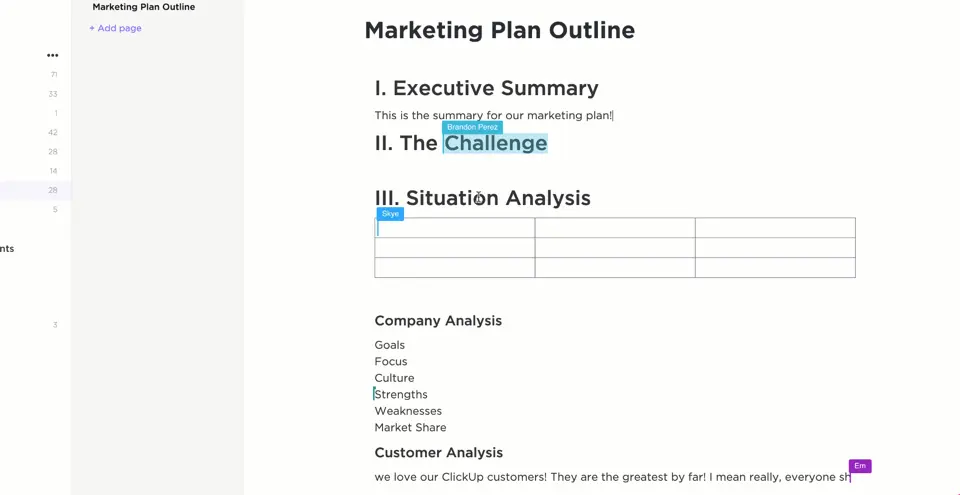
Collaborative Editing Features
- @Mentions: Draw someone's attention by @mentioning them in the doc.
- Doc Chat: Built-in chat for quick collaboration while editing.
- Inline Comments and Live Editing: See what others are typing with live cursor tracking. Leave feedback on specific parts of the doc using @ mentions and rich-text comments.

Document Sharing and Feedback
- Share with Guests: Share important docs with clients, contractors, or stakeholders outside your workspace.
- Access Permissions: Define view/edit permissions for each collaborator.
- Security Controls: Set password protection or expiration dates for sensitive docs.

Version History and Revisions

Real-time collaboration is awesome, but ClickUp Docs also lets you control changes with version history.
- Change Tracking: Every edit is automatically tracked in the version history audit log.
- Edit Details: See what changes were made, by whom, and when.
- Undo Edits: Revert the doc to a previous version with a few clicks if undesirable changes occur.
- Track Progress: Browse revision history to see how a doc evolved from start to published version.
With its interactive checklists, embedded views, collaboration features, and versioning - ClickUp Docs makes it easy to embed virtually any type of content, robust real-time collaboration features, and granular version control - ClickUp Docs empowers you to create living, "smart" documents that keep your projects organized and on track.
Access Controls and Permissions

It's important to balance secure documentation with easy collaboration. ClickUp Docs offers granular access controls to help you strike the right balance.
- Permissions Settings: Define who can view, comment, or edit each doc with customizable permissions settings by clicking the ellipsis icon in the document options.
- Share with Specifics: Share docs with selected workspace members or invite external guests.
- Access Levels: Set different access levels like View, Edit, or Full permissions as needed.
- Password Protection: Add password protection to sensitive docs to restrict unauthorized access.
- Expiration Dates: Set expiration dates on shared doc links for enhanced security.
- Control over Collaboration: Maintain oversight by reviewing and approving edits before finalizing docs.
Linking and Integration with Tasks
ClickUp documents integrate tightly with other ClickUp features. You can easily connect your docs with tasks and other ClickUp objects.
- Embedded Tasks: Create tasks directly from text in your docs with embedded ClickUp tasks.
- Link to Existing Tasks: Link between docs and existing tasks or views for added context.
- Live Updates: Changes in linked tasks or docs are automatically reflected everywhere.
Search and Organization

Finding, organizing, and saving docs is a breeze with ClickUp's search and tagging.
- Global Doc Search: Use the Command Center search to instantly find docs across your workspace.
- Doc Hub Access: Browse, search and create new docs from the centralized Doc Hub.
- Keyword Search: Search within individual docs by keyword for laser-focused information.
- Use Doc Tags: For the best use, apply tags to filter and categorize docs for easy browsing.
- Customize Doc Views: Create custom filtered views of just the docs you need.
Mobile Accessibility

The mobile apps let you work on ClickUp docs anywhere.
- iOS and Android Apps: Access, edit and collaborate on ClickUp docs from your mobile devices.
- Same Permissions Model: Mobile apps inherit the same granular access controls as the web version.
- Automatic Syncing: Changes made on mobile sync instantly across all your devices.
ClickUp Docs gives your team all they need for documents - editing, collaboration, permissions, etc.
Use ClickUp AI in Docs

AI is accessible throughout ClickUp wherever text can be entered, enhancing the capabilities of ClickUp Documents aka Docs 3.0.
You can use AI to:
- Search for Docs in your Workspace that match your job role.
- Write, create, summarize, and edit your Docs using Docs 3.0 features.
Doc tags

You can use Doc tags to quickly sort and locate the documents you need.
The Free Forever, Unlimited, and Business Plans allow you to use Doc tags up to 100 times. However, the Business Plus and Enterprise Plans offer unlimited use of Doc tags. Contact ClickUp help for more info.
Best Practices for Using ClickUp Docs
- Organize with Tags: Apply doc tags to categorize related documents for easy filtering and finding.
- Centralize your pages in one single doc when you can: This makes organization easier. Ideally, one company doc and one team doc per deprartment are enough.
- Create a Structure: Set up folders and nested subpages to build a logical ClickUp hierarchy for a page or docs.
- Use Templates: Use pre-built templates or create custom ones for consistent document formatting.
- Track Versions: View the full edit history and optionally revert changes to maintain document integrity.
Troubleshooting and Support
- Permissions Issues: Double check doc permissions if you can't access or edit a document.
- Formatting Problems: Try refreshing the page or clearing your browser cache.
- Additional Help: Consult ClickUp's help documentation, video tutorials or community forums.
Conclusion
ClickUp Docs lets teams to create robust documentation, all within a unified and collaborative workspace. Its advanced features like:
- Real-time co-editing
- External integration
- Automation
- Robust organization tools
Whether you need to take meeting notes, draft project plans, or build a company knowledge base, ClickUp Docs has you covered. Upgrade your documentation by using ClickUp Docs instead of dealing with file sharing headaches.
Got a project with ClickUp?
Book a call Now 🗓️Supercharge your business today








