Key Takeaways:
- Don't create too many unnecessary items in ClickUp
- Use good project management practices in ClickUp
- Make the most of ClickUp's tools for working together
- Learn how to use ClickUp's security and customization features
- Remember that ClickUp is a tool to help with good processes, not a magic fix
Q: What are the biggest mistakes people make when using ClickUp?
A: The five biggest ClickUp mistakes are creating too many unnecessary items, not using good project management practices, not using the collaboration tools enough, not understanding security and customization settings, and thinking ClickUp will fix organizational problems without good processes.
Introduction
ClickUp is a powerful project management tool that can really help teams get more done. But like any tool, it works best when you use it the right way. Many people run into problems when they start using ClickUp, and these issues can slow down work instead of speeding it up.
In this guide, we're going to look at the five common ClickUp mistakes people make in ClickUp. These aren't small problems – they're the kind that can really mess up your projects and frustrate your team. But don't worry, for each mistake, we'll show you how to fix it or avoid it altogether.
1. Creating Too Many Things in ClickUp
The Problem with Too Much Stuff
One of the biggest problems people have in ClickUp is making too many lists, tasks, and other items. It's common to see workspaces with lots of lists that only have a few tasks each. This makes things messy and hard to find.
How to Keep Things Tidy
To fix this problem, try these ideas:
- Combine Similar Tasks: Instead of making lots of lists, use tags and custom fields to organize tasks in one list.
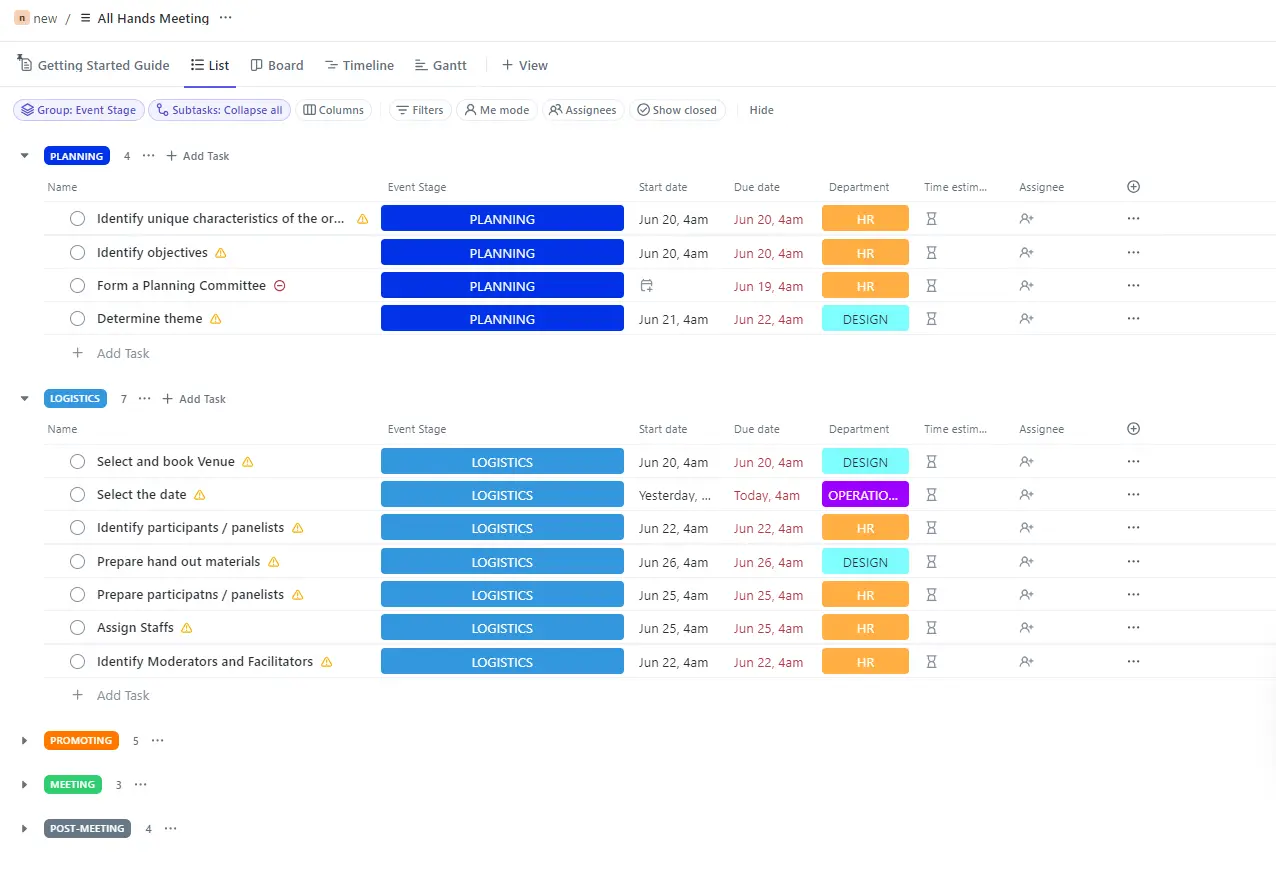
- Control Who Can Add Things: If you can, upgrade to a plan that lets you control who can create new items. This stops people from adding too much stuff.
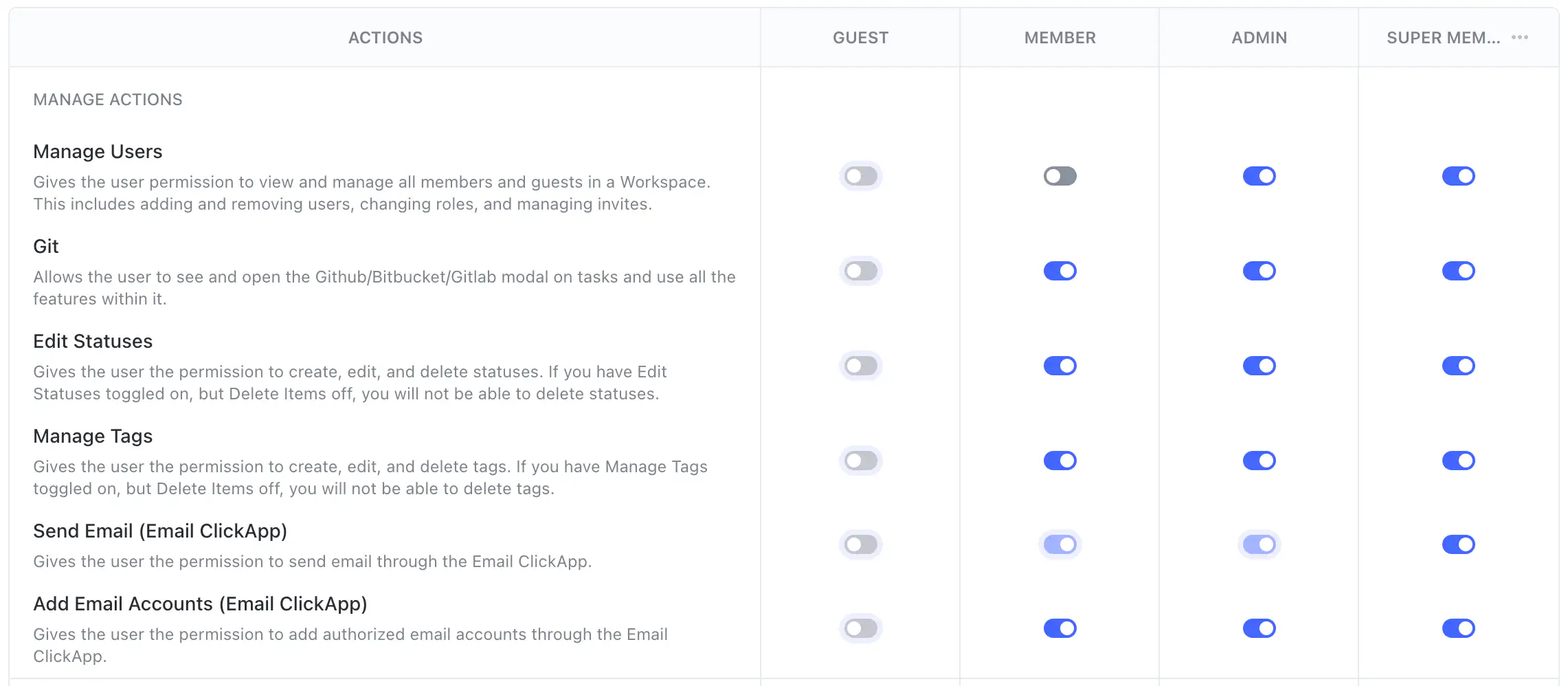
- Make a System for Adding New Things: If you can't upgrade, create a system where people have to ask before adding new items. Choose a few team members to check and approve new additions.
- Regular Clean-Up: Set aside time each month to go through your ClickUp workspace and remove or combine unnecessary items.
- Use Folders and Lists Wisely: Organize your workspace with a clear structure. Use folders for big projects or departments, and lists for specific projects or task types.
By keeping things organized, you'll make ClickUp easier to use and help your team find what they need quickly.
If you're struggling with clutter, consider upgrading to ClickUp's Business or Enterprise plan. These premium options offer advanced permission settings, allowing you to control who can create new items.
For those unable to upgrade, implement a "ClickUp champion" system. Designate one or two team members as ClickUp experts who approve and monitor new item creation. This helps maintain a clean, efficient workspace without breaking the bank.
2. Not Using Good Project Management Practices
Why Good Practices Matter
ClickUp is a great tool, but it works best when you use good project management methods. Here are some common mistakes to avoid:
- Unclear Task Descriptions: Make sure every task starts with an action word and clearly explains what needs to be done.
- Not Breaking Down Big Tasks: Split large tasks into smaller steps, especially when more than one person is working on them. This helps everyone know what they need to do.
- Using Too Many Task Statuses: Keep your statuses simple. Use 3-4 main statuses like "To Do," "In Progress," and "Done" instead of lots of specific ones.
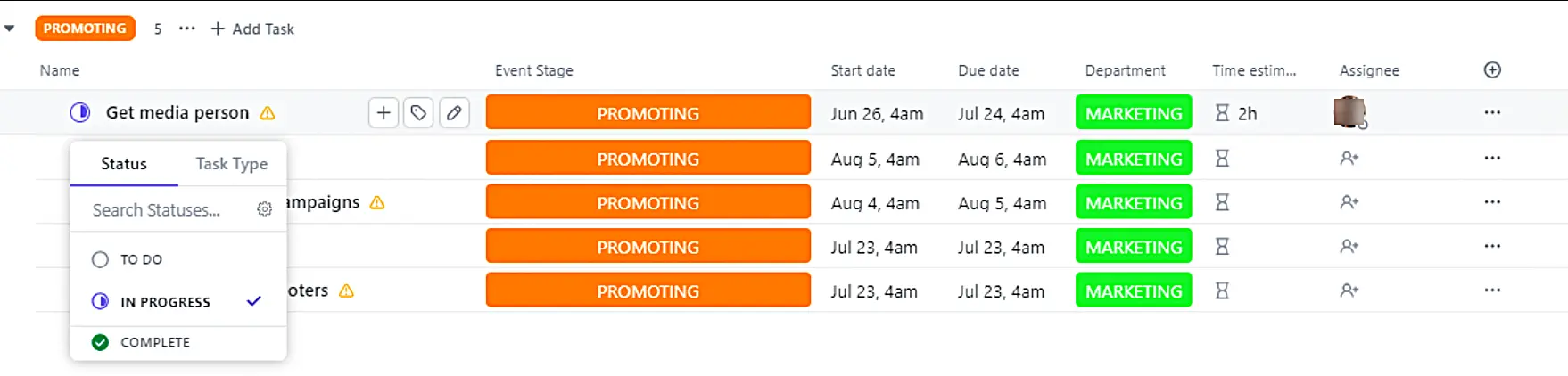
- Overusing Tags: Use tags carefully. Don't use them for things that should go in other fields, like assigning people to tasks.
- Not Filling Out Task Details: Always fill in important information like how long a task will take, when it starts and ends, and who's responsible for it.
How to Use Good Practices
To make sure everyone follows these good practices:
- Create templates for common types of tasks
- Set up automatic rules to help keep things organized
- Train your team regularly on how to use ClickUp the right way
Remember, consistency is key. When everyone follows the same practices, it's easier to manage projects and work together.
3. Not Using ClickUp's Collaboration Tools Enough
Working Together Better with ClickUp
ClickUp isn't just for making to-do lists. It has great tools to help teams work together. Many people miss out on these features.
Important Collaboration Tools to Use
- Activity Feed: This shows you everything that's happened with a task. Use it to stay up-to-date without lots of meetings.
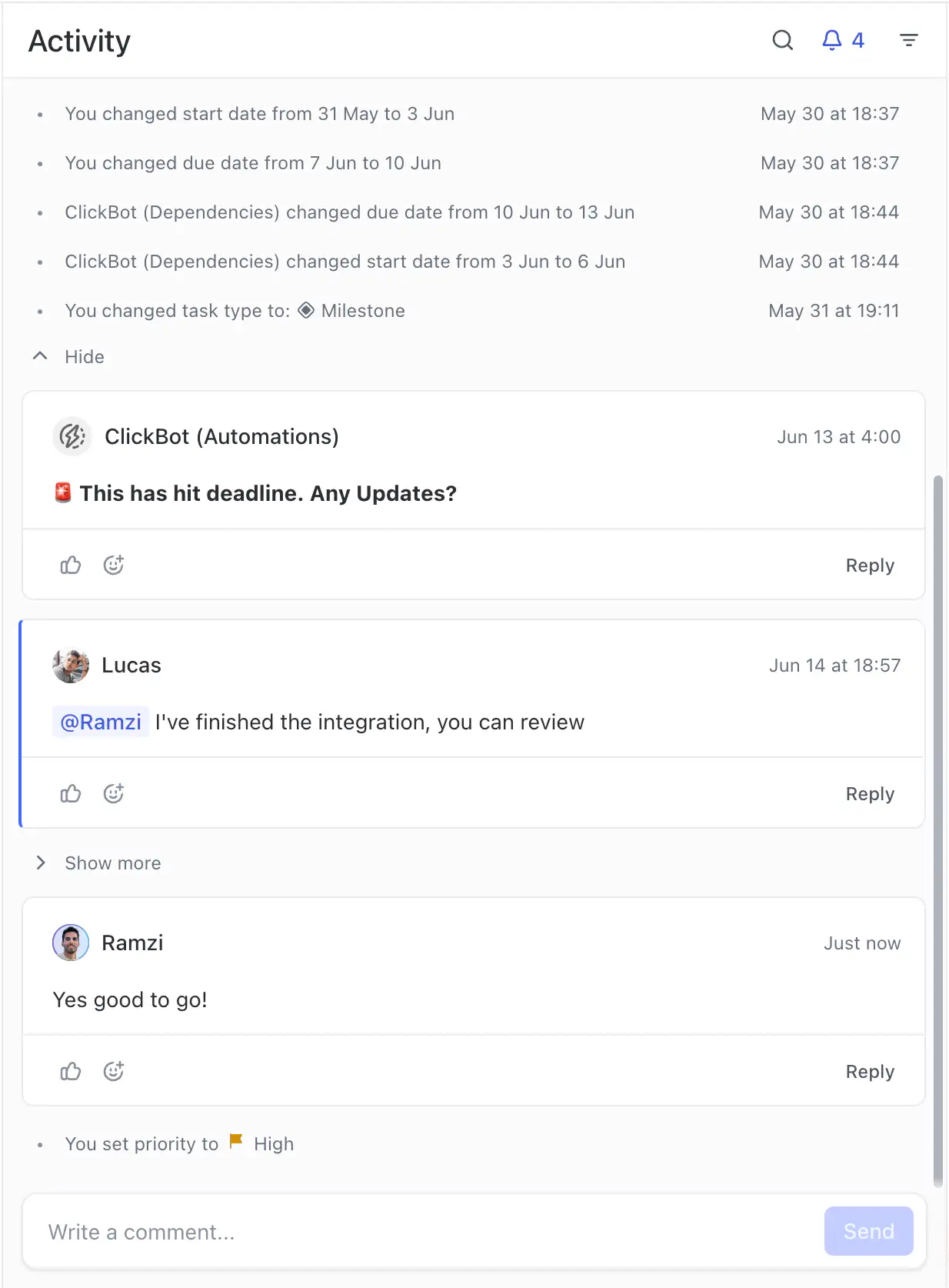
- Comments and Mentions: Use comments to discuss tasks right where the work is happening. Mention team members to get their attention.
- Assigned Comments: Give small tasks within a bigger task using assigned comments. This keeps everything organized in one place.
- ClickUp Inbox: Set up your notifications so all updates come to your ClickUp inbox. This way, you don't miss anything important.
- Document Collaboration: Use ClickUp Docs to work on documents together, right inside ClickUp.
- Chat View: For quick team discussions, use the Chat view instead of switching to another app.
By using these tools, you can reduce the need for lots of emails or separate chat apps. This keeps all your work conversations in one place, making it easier to find information and work together.
4. Not Understanding ClickUp's Security and Customization Settings
Why These Settings are Important
If you don't set up ClickUp's security and customization features correctly, you might share information by accident or make your workspace hard to use. This is especially important if you work with sensitive information or outside partners.
Key Features to Understand and Use
- Permission Settings: Learn how to control who can see and change different parts of your workspace. This keeps your information safe.
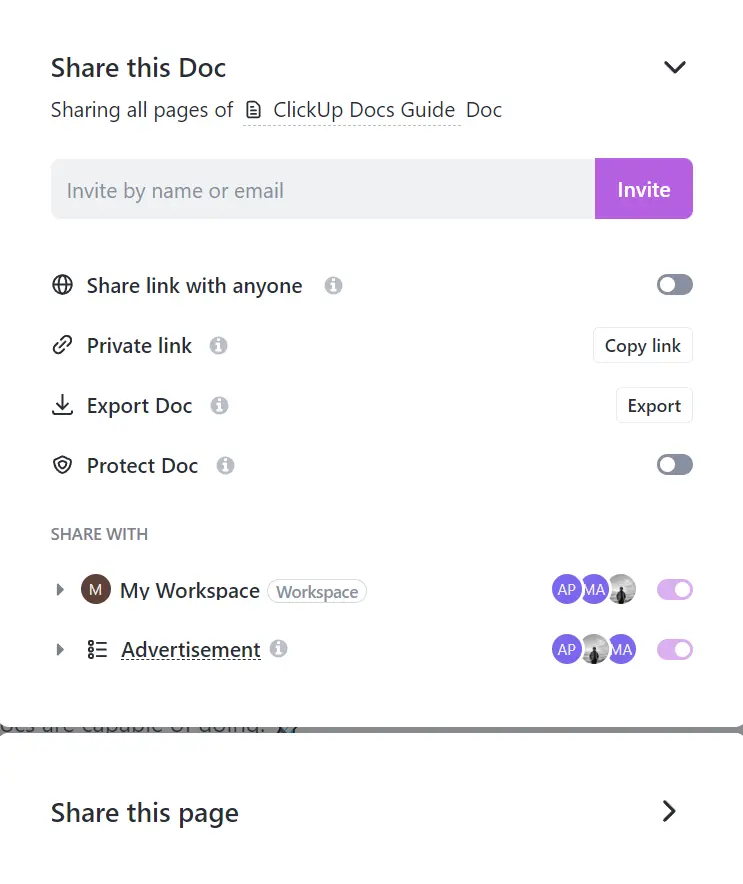
- Tasks in Multiple Lists: Use this to share parts of a task without showing all the details. It's great for working with clients or on sensitive projects.
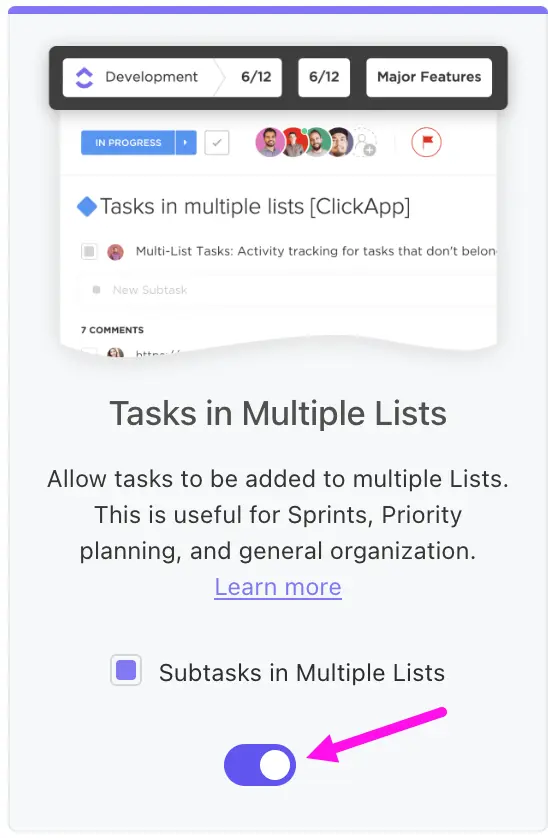
- Custom Forms: Create special forms that let people add tasks without being able to change other things. This is useful for collecting information safely.
- Custom Fields: Set up custom fields to track important information for your specific needs.
- Automations: Use ClickUp's automation features to make routine tasks happen automatically, saving time and reducing errors.
Take time to learn about these features. Make sure to teach your team how to use them too. This will help keep your information safe and make your workspace work better for everyone.
5. Thinking ClickUp Will Fix All Your Problems
Understanding What ClickUp Can and Can't Do
The biggest mistake is thinking that just using ClickUp will solve all your work problems. It's important to remember that ClickUp is a tool to help you, not a magic solution.
How to Use ClickUp Effectively
- Create Good Processes First: Before you start using ClickUp, make sure your team knows how to work together effectively.
- Adapt ClickUp to Your Needs: Set up ClickUp to support how your team already works best, instead of changing everything to fit ClickUp.
- Train Your Team Well: Spend time teaching everyone how to use ClickUp and how it fits with your team's way of working.
- Keep Improving: Regularly check how you're using ClickUp and make changes to improve.
- Start Small: Begin with basic features and gradually add more as your team gets comfortable.
Remember, ClickUp works best when it's supporting good teamwork and processes that you already have. It can help you communicate and work together better, but it can't fix basic problems in how your team operates.
Conclusion
By avoiding these five big ClickUp mistakes, you'll be able to use the tool much more effectively. ClickUp can be a powerful ally in making your team more productive, but it needs to be set up and used correctly.
Take some time to look at how you're using ClickUp now. See if you're making any of these mistakes and use the tips in this article to make things better. With a well-organized ClickUp workspace and a team that knows how to use it properly, you'll be ready to handle any project successfully.
Want to make your ClickUp workspace even better? Download our easy-to-follow ClickUp setup guide. It will help you make sure you're using ClickUp in the best way possible. And if you need extra help, you can book a call with our ClickUp experts, who can look at your workspace and help you improve it.
Got a project with ClickUp?
Book a call Now 🗓️Supercharge your business today








